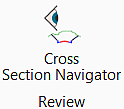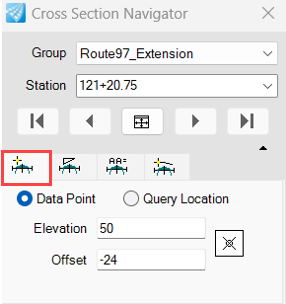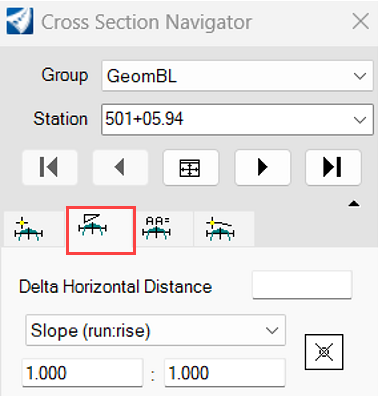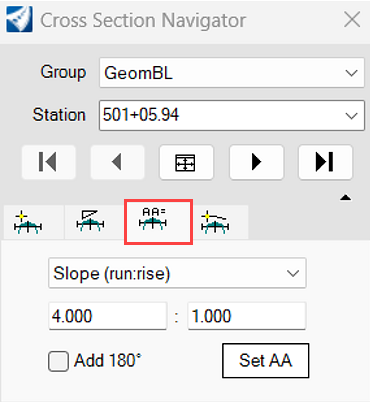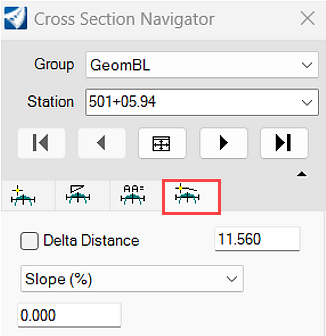Cross Section Navigator
Ribbon: Drawing Production > Review > Cross Section Navigator
- Allows you to easily browse between cross section drawing models. Only looks for drawing models in the active drawing file.
- Must have cross section drawing models.
- At the prompt select an alignment.
- Select or open a view for viewing.
The Cross Section Navigator dialog displays.
Cross Section dialog
- Displays the 1st cross section for the selected group into the view.
- Then you can scroll through by clicking or select a station from the picklist.
- Display updates the change from one drawing model to the next. Holds zoom ratio when navigating between cross sections.
- Select Group to see the full list of named boundaries that you created and drawing models associated with them.
- Fit tool to fit sections.
Optional: Enable the configuration variable, CIVIL_CROSSSECTION_NAVIGATOR_ENABLE_DRAFTING_TOOLS, to expand the dialog for more options.
Including DP Offset Elevation, DP Delta Distance Slope, XS Active Angle, Draw XS Line.
The following Cross Section Navigator Options are explained below.
DP Offset Elevation
Data Point- When the Data Point toggle is enabled, key in an elevation and an offset. Then the Issue a Data Point button can be used as input to any command that requires a Data Point (e.g., Place Line, Place Text, and so on.).
Query Location- When the Query Location toggle is enabled, click the Query Cursor Location in the XS button and move around the cross-section. As you do, the elevation and offset of your cursor location will be displayed in the fields.
DP Delta Distance Slope
The key in a Desired Horizontal Distance and Slope using the desired option (run: rise, rise: run, %, unit/unit).
Then the Issue a Data Point button can be used as input to any command that requires a Data Point (e.g., Place Line).
XS Active Angle
The key in a Slope using the desired option (run: rise, rise: run, %, unit/unit) and then click the Set AA button to set the active angle. Alternatively, the user can key in an Angle, and then click the Set AA button to set the Active Angle.
Draw XS Line
You can control an exact line length/distance by using the Delta Distance option. Also, you can key in a slope using the desired option (run: rise, rise: run, %, unit/unit).
The left corner prompt issues a DP on the cross-section to initiate the placement of a line. The distance can be controlled via the placement of a second DP.