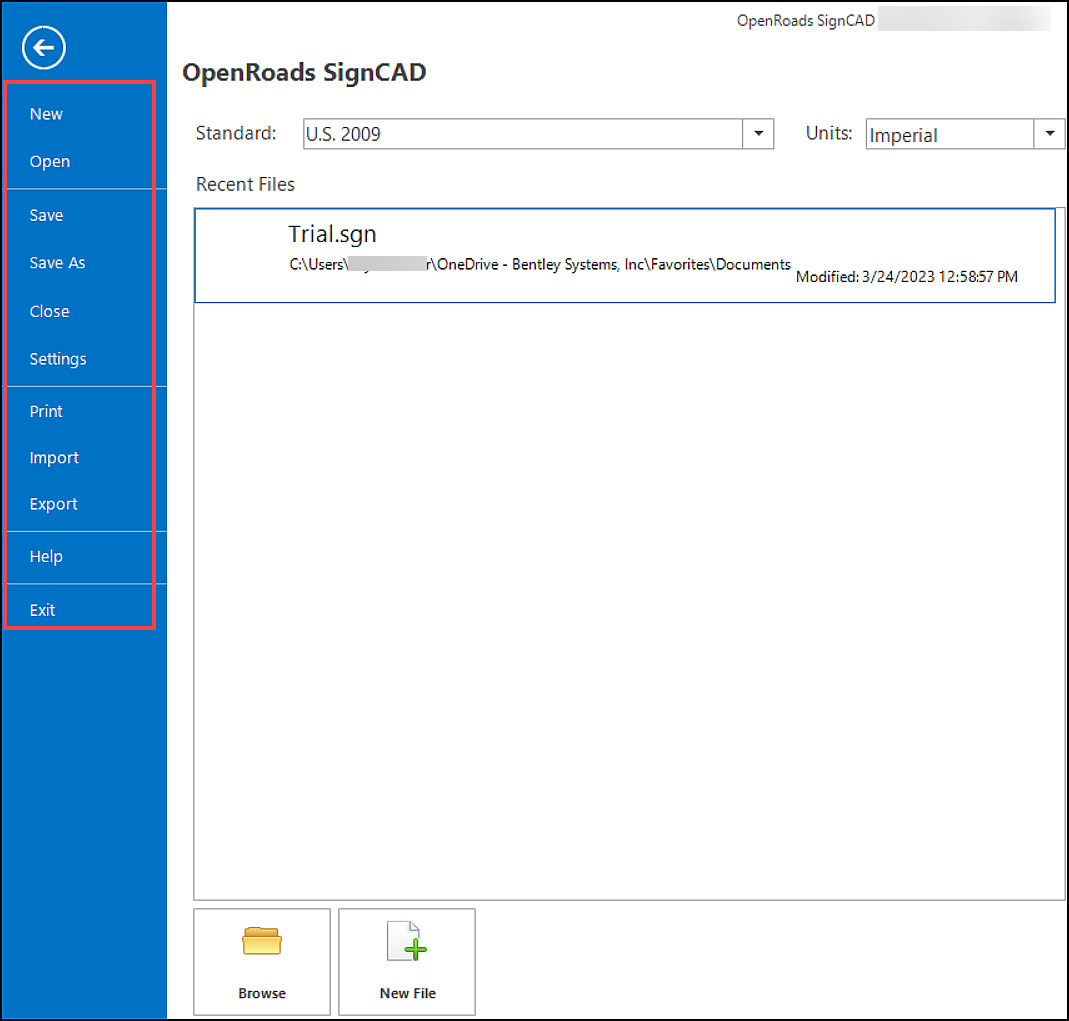The File tab opens the backstage view where you can
perform different operations such as managing your document and settings,
importing, and exporting files, accessing help, and so on.
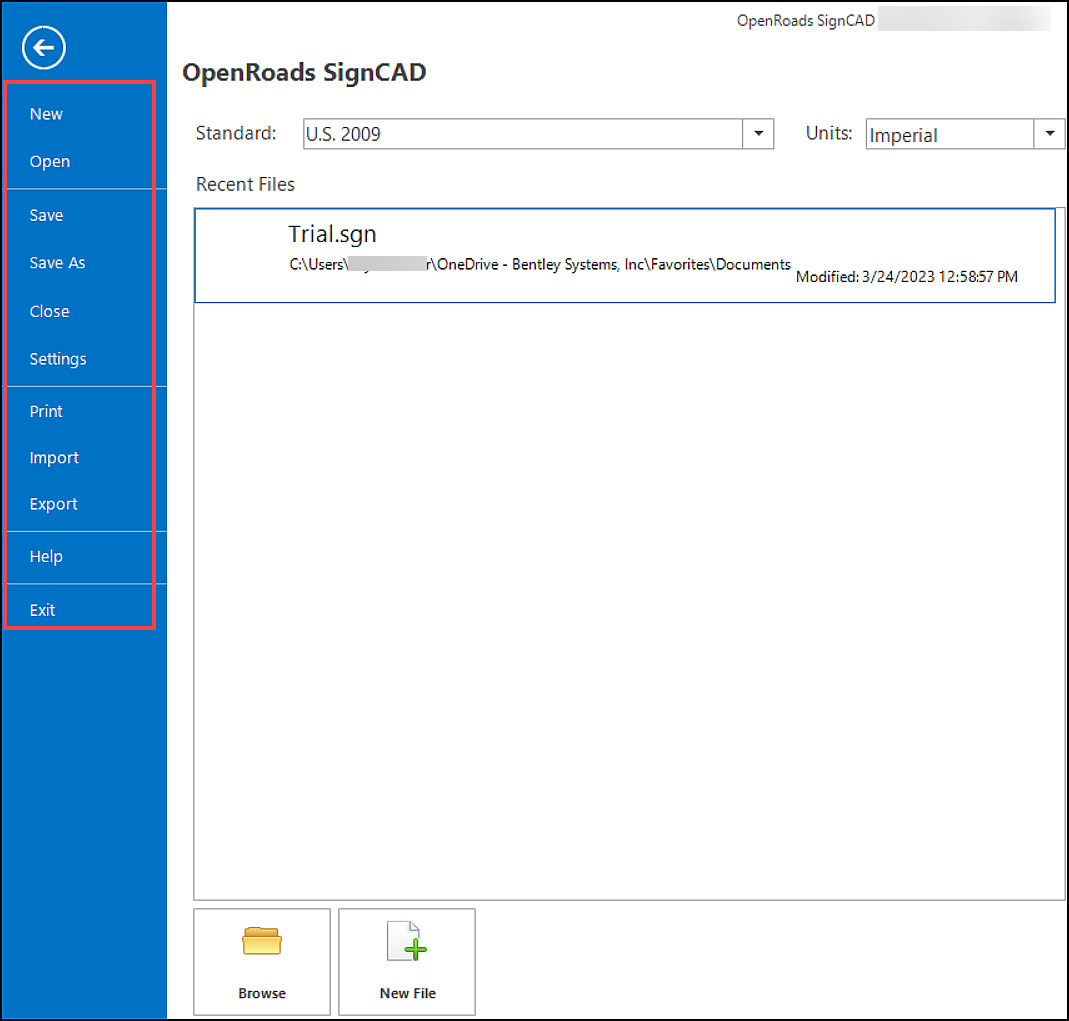
File and
Backstage View
| Settings
|
Description
|
| New
|
Create and open an OpenRoads
SignCAD (sgn) .
|
| Open
|
Open an existing design OpenRoads
Sign CAD File (*.sgn).
|
| Save
|
Saves design changes to the
active SGN file.
|
| Save As
|
Used to save a copy of the SGN
file with a different name, in a different directory, on a different disk,
SignCAD Files (*.sgn) is the only file format available when saving files. If
just a different name is chosen, the copy becomes the active file.
|
| Close
|
Closes the active file and opens
the File Open dialog.
|
File >
Settings
| Settings
|
Description
|
| User
|
Allows you to set Paths,
View, Drawing, and Auto Save settings.
|
| Application
|
Allows you to set Paths,
Object Preferences, Text Preferences, and Dimension Texts.
|
| Print
|
Allows you to select the
Color Set, Color Name, SignCAD Color, and Opacity for EPS printing.
|
| Export
|
Allows you to select the
Imperial and Metric seed files to use with the .dgn export.
|
| File
|
Allows you to return from
Backstage view to your view window.
|
File >
Print
| Settings
|
Description
|
|
Print
|
Print to a printer or to a
file.
|
|
Print Selected
|
Print the selected element to
a printer or to a file.
|
|
Print Setup
|
Show the printer setup
dialog.
|
File > Import
| Settings
|
Description
|
|
Import DGN
|
Import a DGN file.
|
|
Import SGN
|
Import a SGN file.
|
|
Import Street Names
|
Import a TXT file with Street
Names.
|
|
Import BMP
|
Import a BMP file.
|
File >
Export
| Settings
|
Description
|
|
Export
|
Export to a DGN file.
|
|
Export Selected
|
Export selected elements to a
DGN file.
|
|
Export to CMYK EPS
|
Export to CMYK EPS.
|
|
Export Selected CMYK EPS
|
Export selected elements to
CMYK EPS.
|
|
Export Sign Inventory
|
Export signs to an inventory.
Remember: The Export Sign Inventory is disabled
in the Projectwise Explorer.
|
|
Export to PLT
|
Export elements to PLT.
|
|
Export Selected to PLT
|
Export selected elements to
PLT.
|
File >
Help
| Settings
|
Description
|
|
Help Contents
|
Opens the OpenRoads SignCAD
Web help in your default Web browser.
|
|
Bentley Institute
|
Opens link to the Bentley
Institute Training.
|
|
OpenRoads SignCAD Community
|
Opens link to the OpenRoads
SignCAD area on Bentley Communities.
|
|
Product Support
|
Opens Bentley Product
Support.
|
|
Readme
|
Opens the product Readme.
|
|
About OpenRoads SignCAD
|
Used to show information
about the product including version and licensing information.
|
File >
Exit
Allows you to exit the product.