Named Boundaries
Manages, views and
applies named boundaries and named boundary groups.
Access this dialog from the following:
Ribbon: OpenRoads Designer Modeling Drawing Production.
Ribbon: OpenRoads Designer Modeling Drawing Production > Selection > Fence Tools.
Ribbon: OpenRoads Designer Modeling Drawing > Selection > Fence Tools.
| Setting | Description |
|---|---|
| Place Named Boundary | Opens the Place Named Boundary tool to create place named boundaries. |
| Delete | Deletes the selected named boundary or named boundary group. Also, if the named boundary is deleted, it's associated saved view is also deleted. |
| Apply | Enabled when you select an named boundary. Selecting the down arrow next to the Apply icon gives following options: |
| Create Drawing | Opens the Create Drawing dialog in which you can create saved view from the selected named boundary and automate dynamic views. |
| Create Plan Drawing | Enabled when you select a plan named boundary or plan named boundary group. |
| Create Profile Drawing | Enabled when you select a profile named boundary or profile named boundary group. |
| Create Cross Section Drawing | Enabled when you select a cross section named boundary or cross section named boundary group. |
| Fit to Named Boundary | Adjusts the magnification such that the selected named boundary is fit in the view. |
| Copy Named Boundary | Enabled when you select a plan named boundary. Starts the Copy Named Boundary tool to create a copy of the selected named boundary. You can change the default name of the named boundary in the Name field of the Copy Named Boundary tool settings window. |
| Properties | Opens the Properties dialog and displays the properties of the selected named boundary or named boundary group. For detailed information refer to Properties Dialog in MicroStation help. |
| Show Create Drawing dialog | Opens the Create Drawing dialog in which you can create saved view from the selected named boundary and automate dynamic views. |
| Annotate Plan Drawing Models | Adds annotation to selected element. |
| Named Boundaries list box | The named boundaries list box displays the following
columns:
|

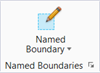




 As Clip Volume - Applies the
selected named boundary as a clip volume.
As Clip Volume - Applies the
selected named boundary as a clip volume.
 As Fence - Applies the selected
named boundary as a fence.
As Fence - Applies the selected
named boundary as a fence.
 As Clip Mask - Applies the
selected named boundary as a clip mask.
As Clip Mask - Applies the
selected named boundary as a clip mask.








