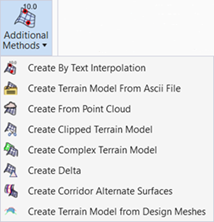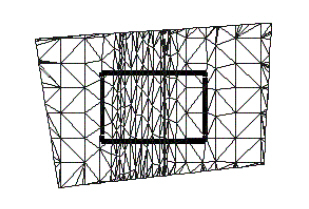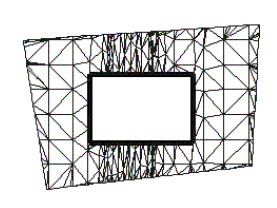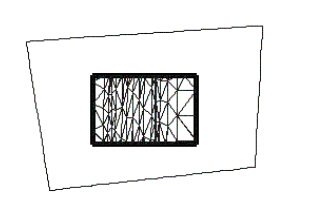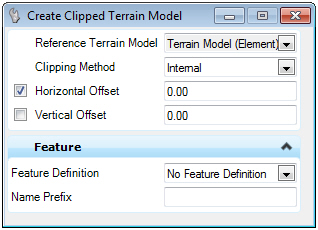Create Clipped Terrain Model
 Used to create a new terrain model by clipping a previously created terrain model.
Used to create a new terrain model by clipping a previously created terrain model.
You can access this tool from the following:
The Create Clipped Terrain Model creates a new terrain model by clipping a previously created terrain model. Note that a copy of the original terrain is created. The data in the original terrain does not change.
The clipping element must be drawn prior to commencing clipping and can be any type of closed area.
|
Settings |
Description |
|
Reference Terrain Model |
Terrain model or mesh to be clipped. |
|
Clipping Method |
Internal - places a void in the copy of the clipped model. External - clips any terrain data outside the clipping element. |
|
Horizontal Offset |
The Horizontal Offset affects the clipping limits. If it is toggled off, then the closed polygon is used as the clipping limits. If the Offset is toggled on, then the polygon is moved out similar to doing a copy parallel with the offset value. |
|
Vertical Offset |
The Vertical Offset moves the resultant terrain model up (positive value) or down (negative value) by the offset distance, in terms of master units. It does not change the clipping limits. |
|
Clipping Limits |
The first graphic below depicts the original TM. In the middle of the model, a closed area has been placed, denoted with heavy black lines. Internal - results in a void created in the resultant TM. External - clips all data outside of the clipping limits with the clipping polygon being the boundary of the resultant TM. |
Workflow
- Place a Microstation closed area to be used for clipping.
- Select the tool.
- Set the Feature Definition and Name for clipped TM to be created.
- Follow the heads-up prompts.
|
Prompt |
User Action |
|
Locate Reference Terrain Model Element |
Graphically select the terrain model to be clipped. |
|
Locate Clipping Element |
Select the previously drawn closed area. A warning prompt is displayed if the area is not closed. |
|
Horizontal Offset |
Toggle on and enter the offset. If not using, be sure toggle is off. |
|
Vertical Offset |
Toggle on and enter the offset. If not using, be sure toggle is off. |
|
Clipping Method |
Select Internal or External. |
See also