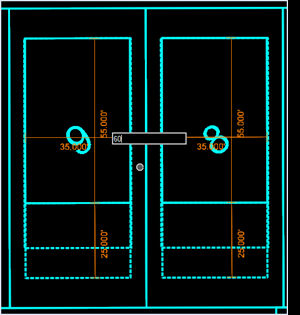Editing Parceling Area Properties
- Datapoint(left click) to select the Parceling Area you want to edit.
- After selection, dynamic dimension text showing current layout settings appear.
- Select the dynamic dimension label you want to edit and change the value in the on-screen display.
- As you zoom in, other dynamic dimensions appear for editing.
Important Considerations
There is only one set of default property setting per Parceling Area. If you need different size lots or lots with no buildings, you must have separate Parceling Areas.
If you want to customize individual lots, change Automatically Layout Parcel to False. This allows for moving or resizing building and lot set backs on a lot by lot basis. Grading will still be optimized.
- Select the Parceling Area to be modified.
- In the property settings, change Automatically Layout Parcel to False.
- Changes can then be made to Lot Setbacks and building size and location.