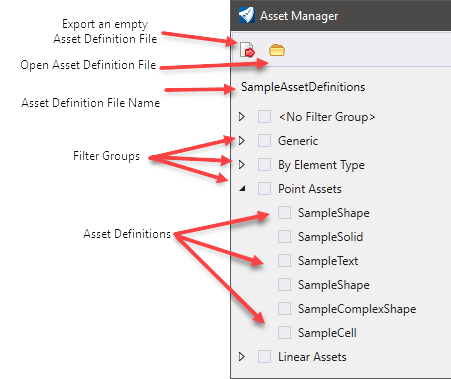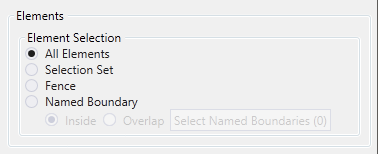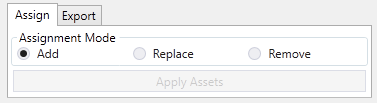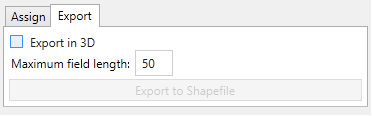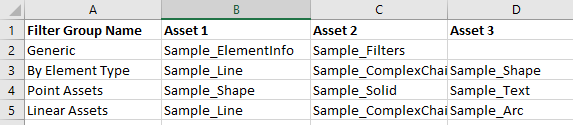Asset Manager (Technology Preview)
You can access this tool from the following: Home > Model Analysis and Reporting.
Asset Manager dialog displays.
Asset Selection
Asset definition File Name: The name of the Item Type Library that gets created when assets are applied.
Filter Groups: A way of grouping assets together. Filter groups are defined in the asset definition file.
Asset Definitions: Correspond to the item types that will be attached on application. Only selected assets will be considered for attachment.
Element Selection
Element Selection: Elements to consider for application in the model.
All Elements: Consider applying to all graphical elements in the model.
Selection Set: Consider all elements in the selection set
Fence: Use the elements corresponding to the active fence.
Named Boundary: Select one or more named boundaries to select elements.
Linear Referencing
Linear Reference: (Not Implemented yet) Select a reference alignment to use for population of asset properties that are defined in the asset definition file.
Assignment
Assignment mode: How you want to apply the elements.
Add: Attach assets to elements in the selection that do not already have the asset attached. Element must meet filters.
Replace: Attach assets to all elements in the selection that meet the filters.
Remove: Remove assets form any element in the selection that meet the filters.
Export
Export to shapefile: Export the elements in the selection that have the selected assets applied to shapefiles.
Export in 3D: Whether to include the z values in the shapefile.
Maximum Field Length: The maximum length of any field data in the shapefile. Any data longer than this value is truncated. If field length is 3 and field value is "Bentley", the result would be "Ben".
Asset Definition File
The workflow for creating a new asset definition is to copy the _Blank Asset sheet and rename it.
Graphical Filters
Graphical Filters: Filters to specify what types of elements you want to apply the assets to. Separate rows are considered using an AND operation, and semicolon delimited properties in a row are considered using an OR operation. Example, if there is a Color filter of "1;34" and an Element Type filter of "Line;Arc", then the asset will be applied to line and arc elements with color values of 1 or 34. In notation (Color=1 OR Color=34) AND (ElementType = Line OR ElementType = Arc)
Asset Properties
"#Property" must be selected for the row to be considered when opening the file.
Name: Name of the property on the asset.
Type: Type of the asset.
Pick List: Pick list that restricts the values of the property.
Default Value: Initial value of the property at time of import.
Calculation Expression: The ECExpression used to calculate the value of the property.
Expression Failure Value: Value of the property if the calculation expression fails.
Unit: Unit to apply to a numeric property.
Comments: For the user. Does not get imported as part of the asset.
Pack List Definitions
Defines pick lists that can restrict the values of asset properties .
Pick List Name: Name of the pick list to refer to.
Option: Allowed values for the pick list.
Filter Groups
Groups related asset definitions together.
Filter Group Name: Name of the group.
Asset X: Assets that belong to the group.