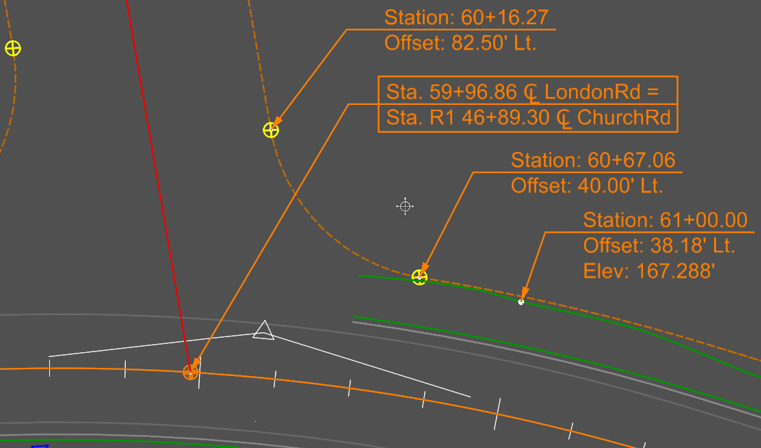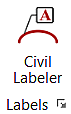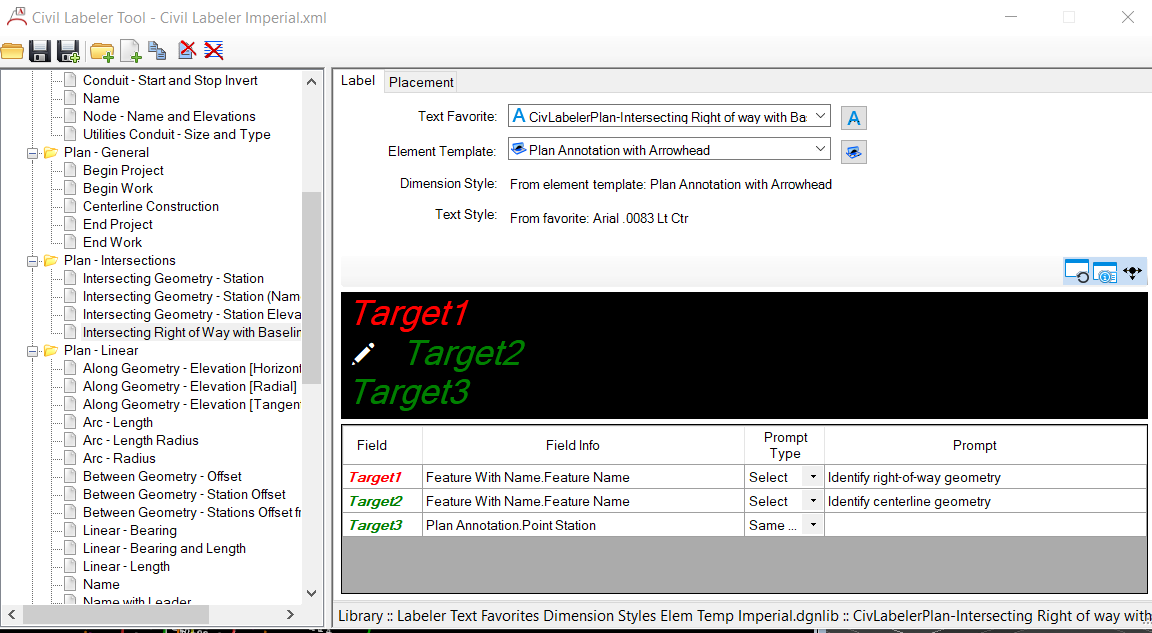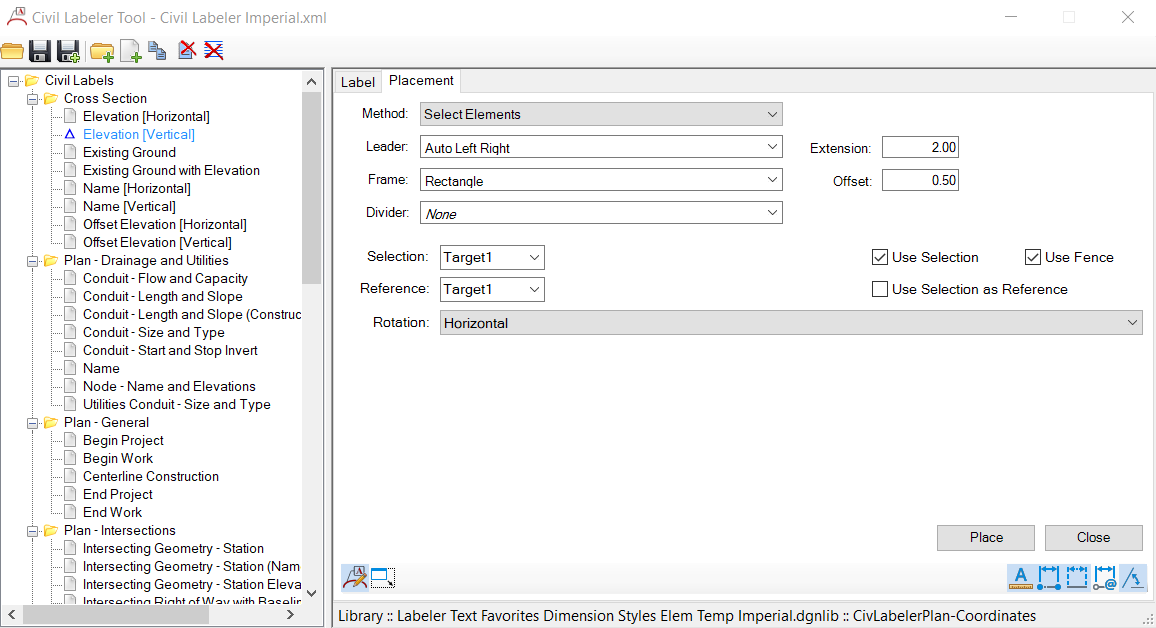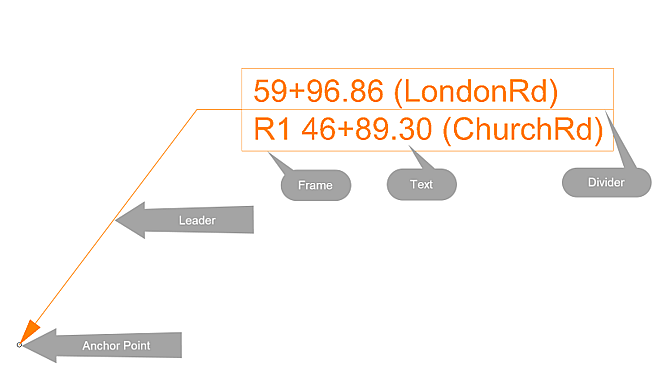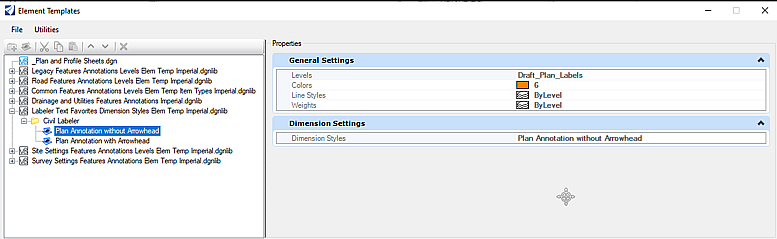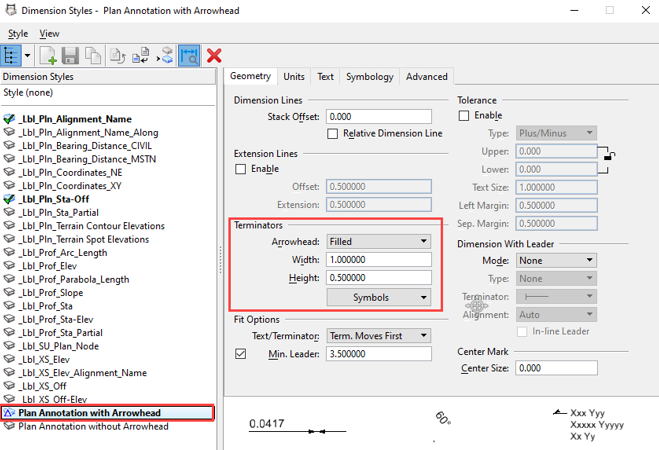Civil Labeler
Introduction to Civil Labeler
Civil Labeler tool supports complex labels computed from one or multiple targets (For example: crossing alignments or elevation/offset along plan element with stationing relative to the centerline). Labels can include many types of leaders and frames around the text. Labels are dynamic and associative.
Civil Labeler
Changes can be saved to the XML when the Civil Labeler Tool window closes or with Saved or Saved as options.
You can access this tool from the following:
Ribbon: Drawing Production > Labels > Civil Labelers
Label: Allows you to create new Labels based on Text favorites and element templates.
Placement: Allows you to place the label.
- Label types are stored and managed in a user customizable .xml file
- The panel on the left side of dialog contains folders with various types of Plan, Profile and, Cross Section labels
- The panel on the right side of the dialog contains the settings for each label.
The label is made up of five different parts as given below.
- Anchor Point - It is origin point of the label used for computing text.
- Leader (optional) - It is an optional line and arrow connecting between the Text and the Anchor Point.
- Text - It is label content which is made up of text, text fields, and graphics.
- Frame (optional) - It is the shape that can be placed around the civil label.
- Divider (optional) - It is used as Divider to split text within a civil label.
Command- CIVIL_LABELER_XMLFILE = Civil Labeler Imperial.xml.
This command can load XMLs and overwrite what is defined from the CIVIL_LABELER_XMLFILE variable.
This command reads the XML file defined by the CIVIL_LABELER_XMLFILE or the XML file loaded through the Civil Label Manager in a Read-Only format.
- Civil Label Manager allows you to create, edit and manage the labels stored in the .xml file
- It can be accessed from the ribbon or within the Civil Labeler tool.
The user can make direct changes to the XML within this Civil Labeler Manager Tool window. The user can also create new labels and organize them in folders.
Text Favorites Manager is used to View, Create, Edit, Copy and Manage Text Favorites
From Text Favorites stored inside the Text Favorites Dimension Styles Element Templates Imperial.dgnlib.
- New. dgnlib added for use with Civil Labeler
- Contains the Text Favorites for Civil Labeler
- Use Text Favorite Manager to create, edit and organize Text Favorites.
Label symbology consist of two types of element templates as listed below.
Element Template
- Arrowhead symbology is from Element Template -> Plan Annotation with Arrowhead.
- Dimension Styles define the arrowhead Size and Type.
- Size is defined from Terminator Width and Height and Default Text Style (TH and TW).
Dimension Style and Text Style