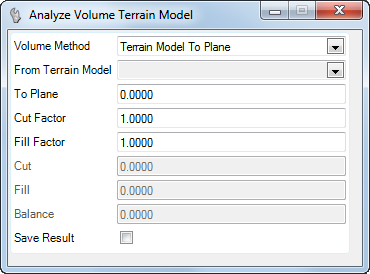Analyze Volume
 Used to compute volumes between two models or a model and plane, and optionally place the results in the file at a user-defined location.
Used to compute volumes between two models or a model and plane, and optionally place the results in the file at a user-defined location.
You can access this tool from the following:
Use the Analyze Volume tool to compute volumes between two models or a model and plane, and optionally place the results in the file at a user-defined location. The volume is computed for the union of the two terrain models (for model to model option) or between the entire terrain model and elevation (for the elevation option). An optional boundary may be specified to compute volumes for part of the terrain model. In this case, the volumes are calculated by drawing vertically from the boundary element to intersect the terrain models.
Prerequisites
A minimum of one terrain model is needed for this tool.
Workflow
-
Start the tool.
-
Specify the Volume Method (which adjusts the subsequent prompts).
-
Specify the From Terrain Model.
-
Specify the To Terrain Model or elevation for Terrain Model to Elevation option.
-
Select Boundary (or reset for None).
-
Set Cut and Fill factors, if desired.
-
Accept.
-
If Save Results is toggled on, data point in the active view for the location of results placement.
|
Settings |
Description |
|
Volume Method |
Terrain Model To Terrain Model Volume: Determines the volume between two terrain models. This option would be common for determining the project volumes, from existing ground terrain to the proposed surface. Terrain Model to Plane: Determines the volume between a terrain model and a specified elevation. This option is common for determining volumes between a water level (elevation) and the proposed pond. |
|
From Terrain Model |
Terrain model or mesh. |
|
To Terrain Model |
Terrain model used in Terrain Model To Terrain Model Volume. |
|
To Plane |
elevation specified for Terrain Model to Plane calculations. |
|
Cut Factor |
applied to the cut volume. This parameter, also known as the expansion factor, defines how much the volume of the material will increase after it is removed from the ground. Example, a value of 1.3 means that the cut material will swell to 1.3 times its original volume. The value is 1.0 by default, which does no adjustment. |
|
Fill Factor |
applied to the fill volume. This parameter, also known as the compaction factor, defines how much the volume of the fill material will decrease after it is placed into the site. Example, a value of 0.8 means that the fill material will shrink to 0.8 times its original volume. This value is 1.0 by default, which does no adjustment. |
|
Cut |
adjusted Volume of cut material in cubic feet or meters. If the Cut Factor is set to a value other than 1, this value takes the factor into account. |
|
Fill |
adjusted Volume of cut material in cubic feet or meters. If the Fill Factor is set to a value other than 1, this value takes the factor into account. |
|
Balance |
difference between the cut and fill volumes in cubic feet or meters. |
|
Save Result |
When toggled on, user is prompted for a data point in the active file to place the results. |
See also