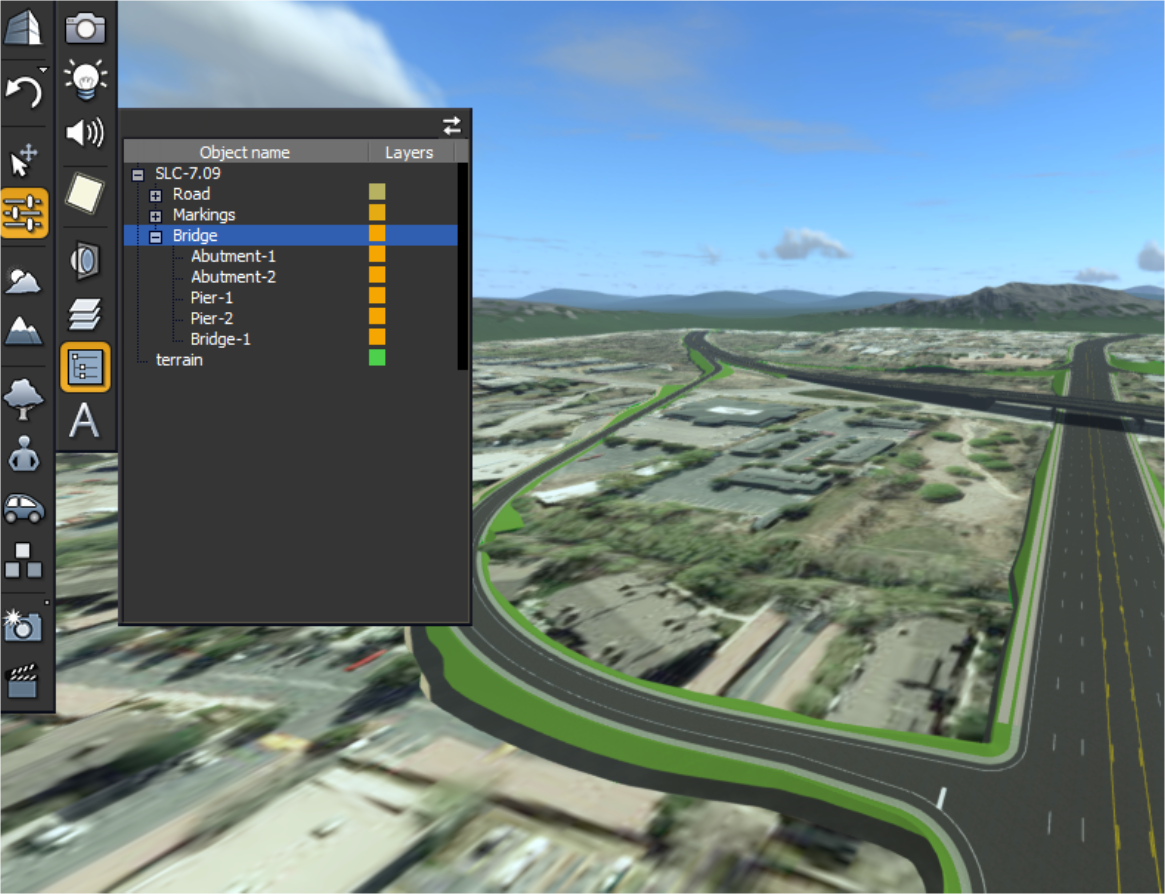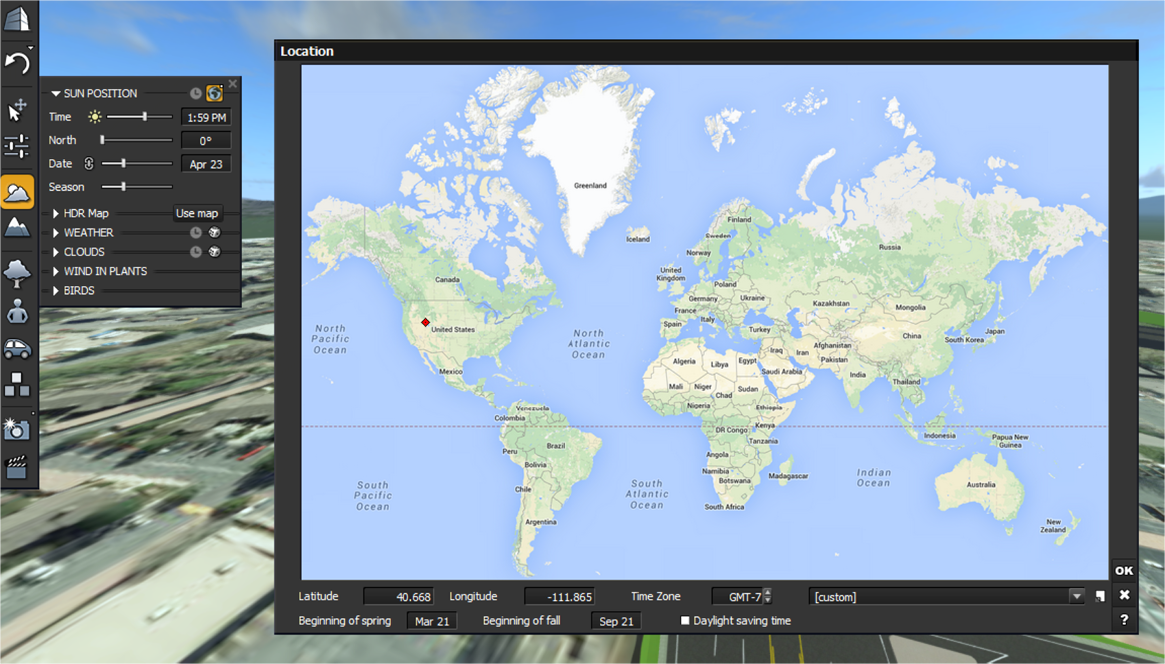Visualize
Visualize Exporter
The Visualize Exporter will take the contents of the design project and create an optimized LumenRT scene that will automatically be opened in an instance of the latest installed LumenRT product on the user's machine. The design project can be "re-exported" to the same LumenRT scene where objects and animations that came from ConceptStation will be replaced. LumenRT-only placed content such as trees are preserved as long as the *.lrt file is not deleted.
If an instance of LumenRT is already running, the exporter will warn the user to save and close all instances of LumenRT. This is to prevent data loss, as the *.lrt files are not locked. The LumenRT product needs to be installed for ConceptStation to create an *.lrt file.
Filesystem Folder Paths
- LumenRT Content Library. This path is configurable during the LumenRT installation process. If a content library is not installed, animations from ConceptStation will not export.
- LumenRT Documents. This is where the *.lrt scene files are written to. By default, on Windows, this path is C:/Users/<your_user_name>/Documents/Bentley/Bentley LumenRT CONNECT Edition/. The *.lrt file is saved under the Scenes folder.
Exported Features
- Elements
All 3D geometry in the project and their materials/textures will be exported. This includes any geometry that was imported from external sources (such as MicroStation). 2D geometry and non-mesh geometry (e.g. lines) are not exported.
- Categories
Used categories are exported as layers in LumenRT. All objects that were on a category in ConceptStation will be on the corresponding layer in LumenRT. Layer visibility can be toggled on/off and objects can be color coded. Each terrain will be on its own layer. An example of usage is below where the road layer is color coded to yellow.
- Scalable Mesh
Terrains
All terrains are exported as references in the *.lrt file. Clip files (_clips and _clipDefinitions) are copied into the Scenes folder and sit alongside the *.lrt file. The *.3sm terrain file is not copied. This means any further edits to elements that clip the terrain in ConceptStation will not impact the exported LumenRT scene until the user re-exports.
-
Lights
Lights from placed furniture (e.g. lamp posts), tunnels, etc will be exported as LumenRT lights. All lights are grouped together under a name based on the scene name (e.g. "<scene_name>-Lights"). The entire light group can be edited at once, such as disabling all lights or changing the overall power percentage. Individual lights can also be selected and modified through the LumenRT selection tools.
- Animations
These animations are relatively non-modifiable in LumenRT. The animated objects can be selected and sound effects can be added to the objects, but the animation paths cannot be modified. If the LumenRT content library is not installed, animations will not export, since animated objects are determined by what content is available.
- Geolocation
The created *.lrt file will be geolocated based on the GCS of the ConceptStation design project. Additionally, the current date is saved to LumenRT. These settings help control the location of the sun in the scene, and can be overridden by the user once in LumenRT.
- Camera
Settings
During first-time export, if the perspective camera is turned on, the view in LumenRT will closely resemble what is currently viewed in ConceptStation. If the orthographic view is active, an approximate perspective camera is computed.