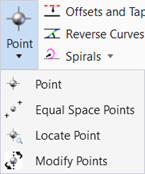Locate Point
You can access this tool from the following:
Select from the following methods:
The Locate Point dialog displays and the selected method determines the input prompts.
Angle Resection method
Select Point 1 prompt displays. Use datapoint, civil AccuDraw, coordinate keyin, select from dropdown list of all points in model including reference points.
Dialog populates with point name and description.
Select second point.
Select third point.
Enter angle between points 1 and 2.
Enter angle between points 2 and 3.
Modify to dynamically redraw result.
Result displays angle data in view.
Datapoint to accept design.
Points of Intersection method
Select Point 1 prompt displays. Use datapoint, civil AccuDraw, coordinate keyin, select from dropdown list of all points in model including reference points.
Dialog populates with point name and description.
Select second point.
Select third point.
Add radius value. Modify to dynamically redraw result.
Result displays data in view.
Datapoint to accept design.
Points on Curve method
Select Point 1 prompt displays. Use datapoint, civil AccuDraw, coordinate keyin, select from dropdown list of all points in model including reference points.
Dialog populates with point name and description.
Select second point.
Select third point.
Result displays distance and direction data in view.
Datapoint to accept design.
Radial method
Select occupied point prompt displays. Use datapoint, civil AccuDraw, coordinate keyin, or select from dropdown list of all points in model including reference points.
Occupied and backsight points can be selected in space by snapping to a MicroStation element subsequently not populating the dialog with the point name and description.
Dialog populates with point name and description if a civil point is selected.
Select backsight point.
Enter angle. Angles turn to the right. Negative sign plus angle turns angles left.
Enter distance.
Result places point and displays specified angle and distance data in view.
Datapoint to accept design.
A civil point is created.
Points are placed from the stationary occupied point.
Restart the tool to pick a new occupied point and backsight point.
Traverse method
Select occupied prompt displays. Use datapoint, civil AccuDraw, coordinate keyin, or select from dropdown list of all points in model including reference points.
Occupied and backsight points can be selected in space by snapping to a MicroStation element subsequently not populating the dialog with the point name and description.
Dialog populates with point name and description if a civil point is selected.
Select backsight point.
Enter angle.
Enter distance.
Result displays specified angle and distance data in view.
Datapoint to accept design.
A civil point is created.
The accepted point changes to the occupied point and the occupied point becomes the backsight point.