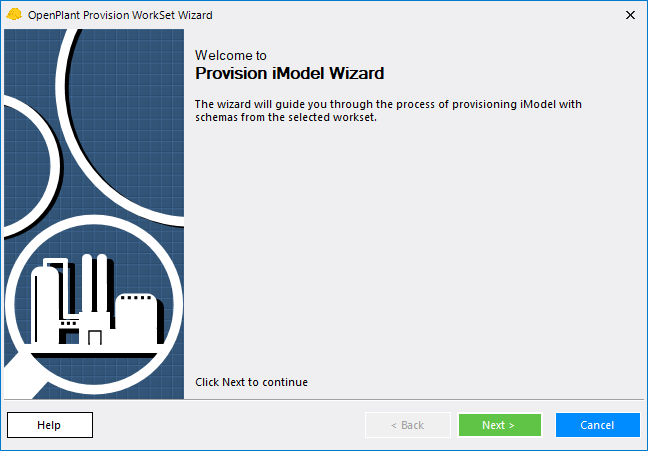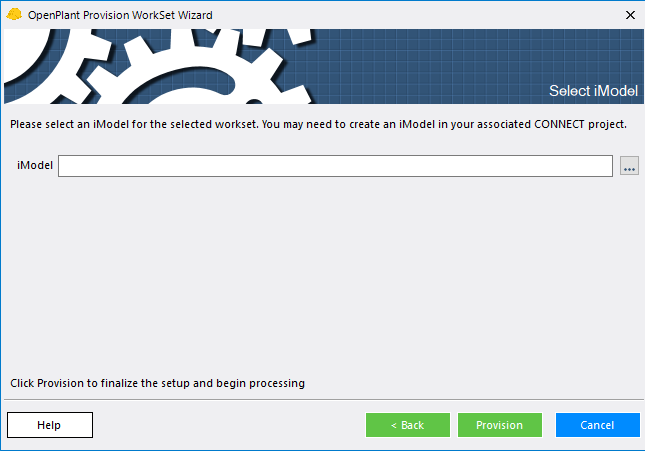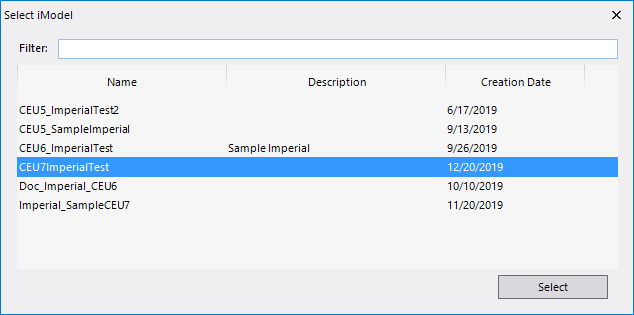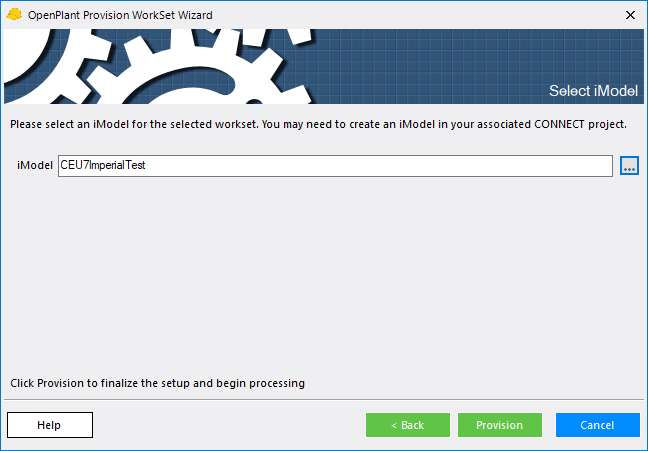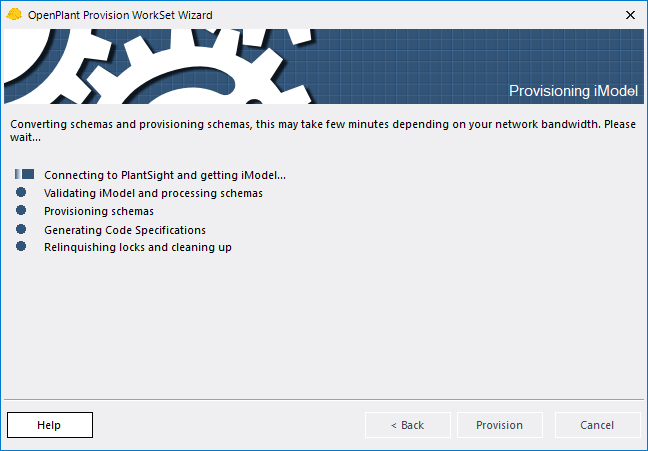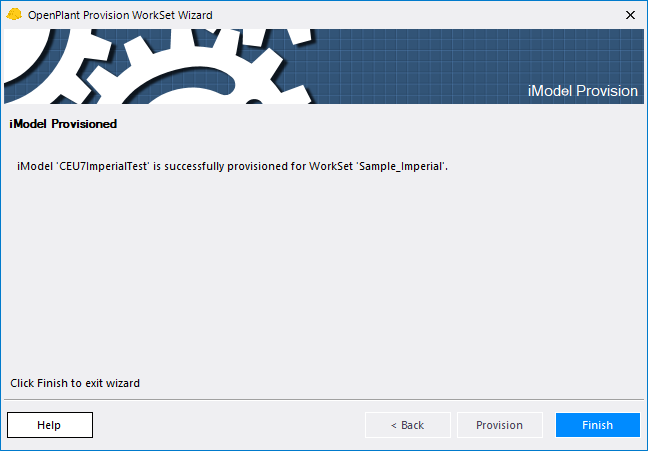Provision an iModel for a WorkSet
This procedure
details how to provisions or configures an iModel stored on PlantSight for use
with a selected WorkSet.
- Select the Provision option from the CONNECT Services ribbon tab. The Provision WorkSet Wizard opens:
- Click Next.
-
Click the
Browse
 icon next to the iModel field to
display the list of available iModels:
icon next to the iModel field to
display the list of available iModels:
- Select the iModel and click Provision. The iModel name will display in the Wizard:
- Click Next to provision the iModel. The status of the provisioning process is displayed:
- When complete, click the Next icon when it is enabled.
- Click Finish to return to the Project Administrator.