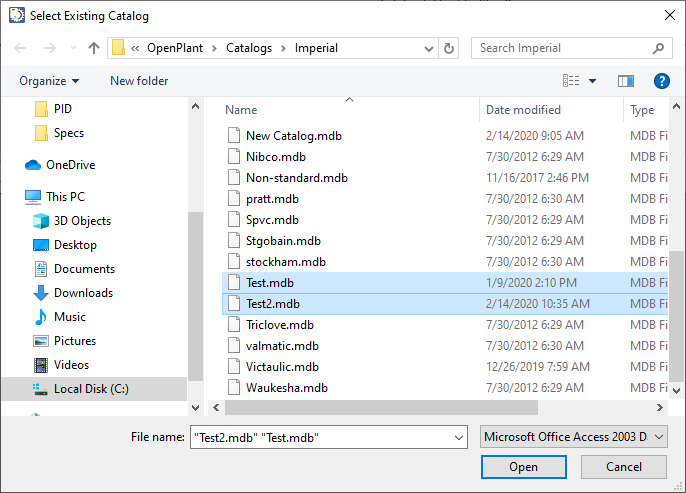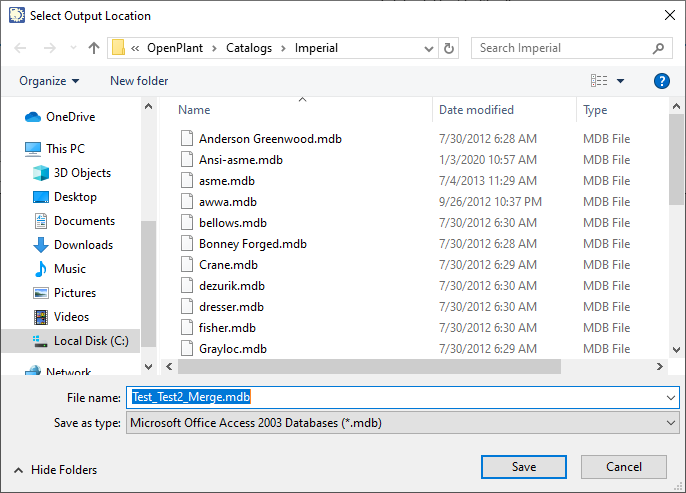Merge Catalogs
![]() The
utility enables you to merge two or more catalogs to
create a new catalog.
The
utility enables you to merge two or more catalogs to
create a new catalog.
This utility is specifically provided to enables you to take an updated catalog, typically one shipped with a new version of OpenPlant which may have had some new components added, and merge it with a previous version of a catalog that you have been using to make it current.
The utility checks each row of the selected catalogs against one another and creates a new catalog containing all of the common component records of both catalogs and any new records that have been added.
-
When you select the option, you are prompted with a standard
Windows file selection dialog prompting you to select existing catalog(s) to
merge.
Note: The initial default path that the Catalog Editor uses is your ...Configuration\Workspaces\WorkSpace\Standards\OpenPlant\Catalogs\Imperial\ directory. If you open a catalog from another directory, then that path will become the default the next time you attempt to open a catalog in that project. If you open a new project, the Catalog Editor will refer back to the default directory.
- Select the catalogs to merge from the list. To select multiple catalogs hold down the <Crtl > button while making your selections. The catalogs will be listed in the File Name field.
- Click Open and select an output location for the merged catalog:
- A default name is formed for the merged catalog by concatenating the names of the catalogs together as shown above. Type a new name in the field if desired and click Save to complete the process.
-
When the merge process is completed, the new catalog can be opened
by clicking the
Open
 icon.
icon.