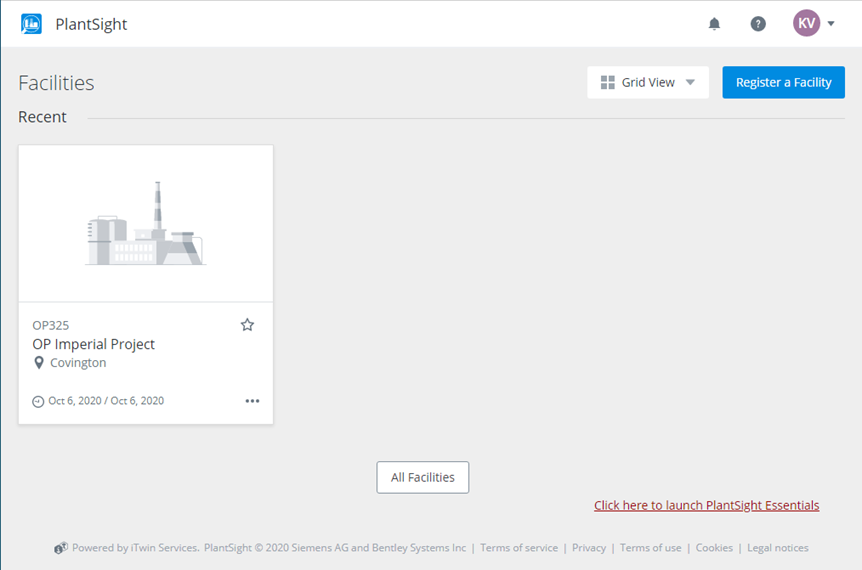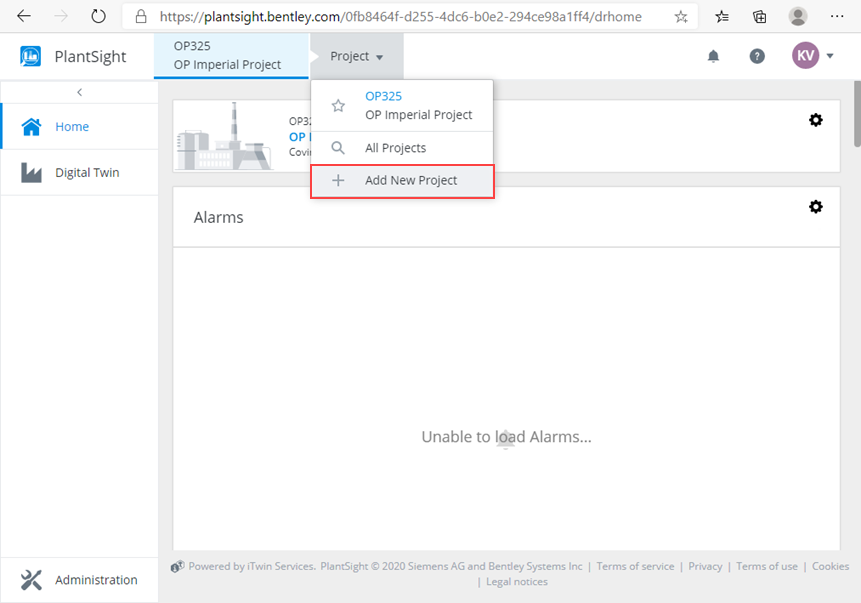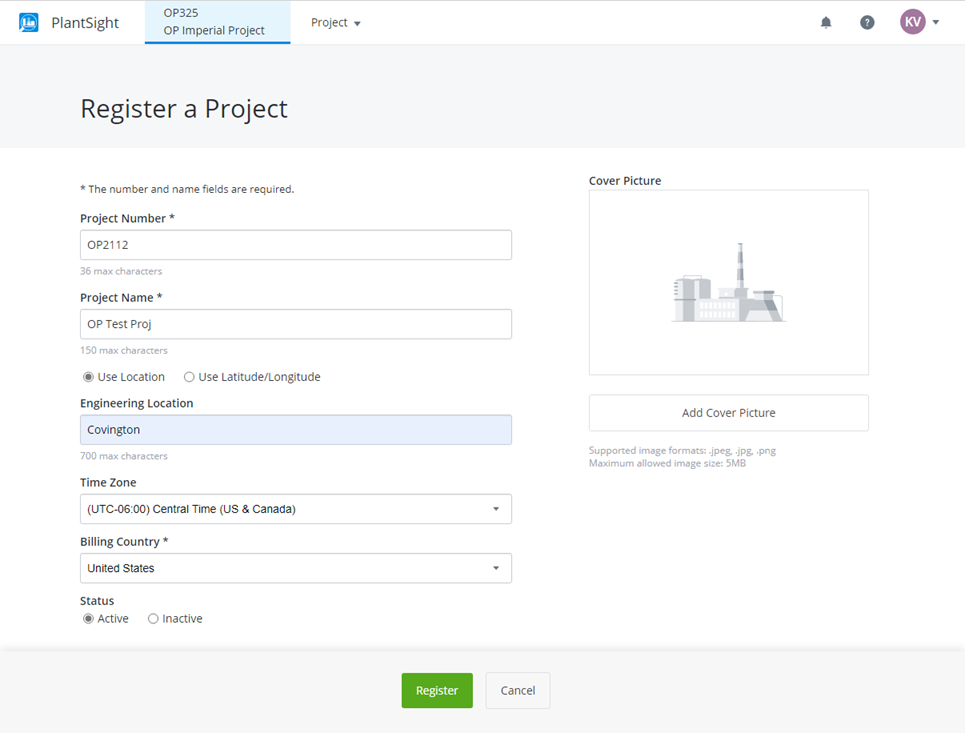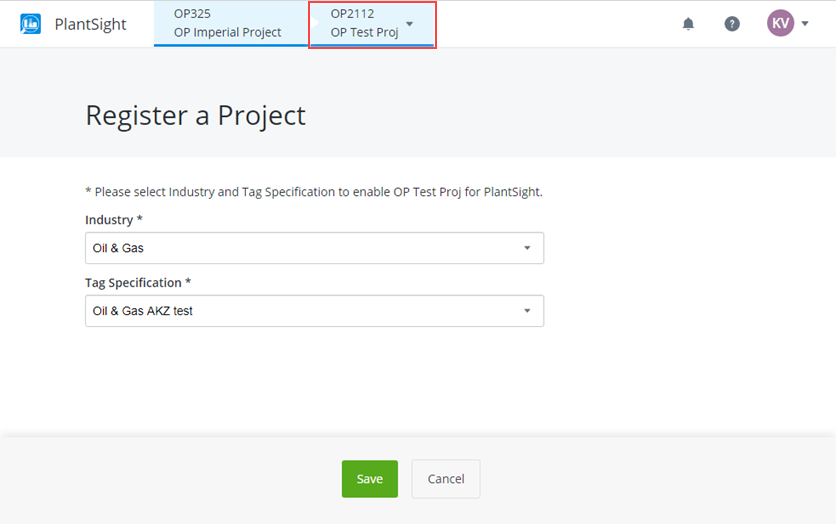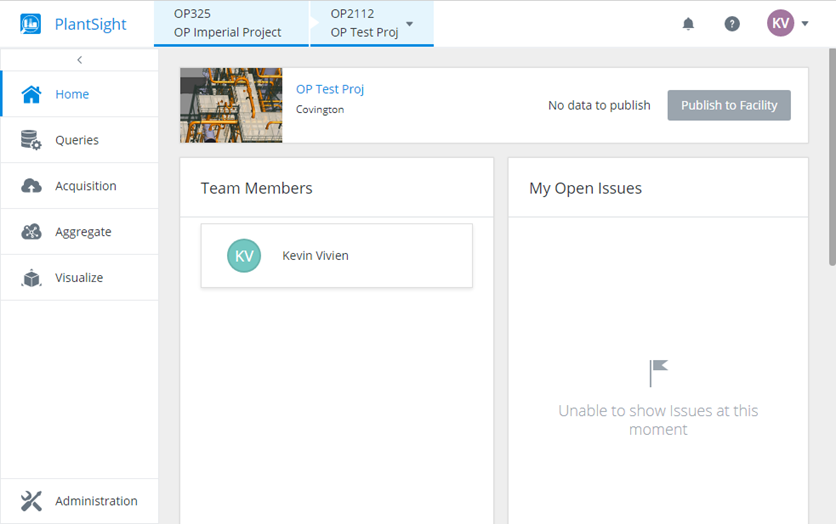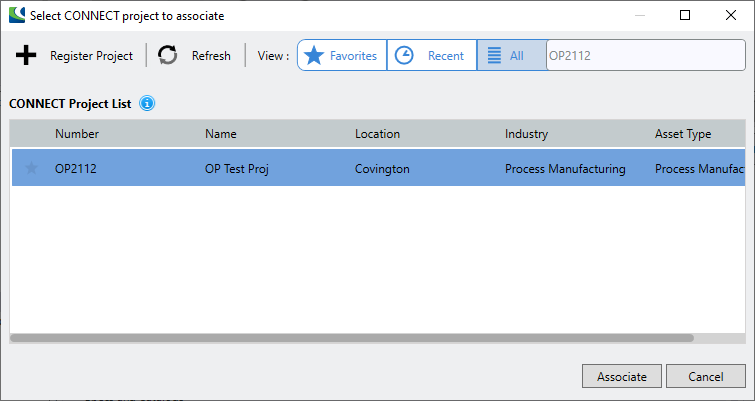To Register and Associate a Project in the PlantSight Portal
This procedure
details how to Register a new project in the PlantSight Portal and associate
the project with a workset.
- From the CONNECT Services tab, click the PlantSight option.
- If prompted to login, enter the credentials given to you by the administrator. The PlantSight Portal home page will display:
- Click the Facility tile where the project will be registered.
- Click the down arrow button on the Project Name and select Add New Project.
- In the Register a Project information screen, enter information for the new project.
- Click Register to create the project.
-
When prompted, select an Industry and Tag Specification for the
project and click
Save.
Once this last step is completed, the project is registered and a default iModel is created for the project.
The project home page will display:
- To associate a workset with the new project, return to the Project Administrator and select a workset.
- In the CONNECT Services tab click the Associate option to display the following dialog which lists the available projects:
- Select the project and click Associate to complete the process.
- To setup the workset to the PlantSight project's iModel, use the standard iTwin Setup for a Workset procedure.