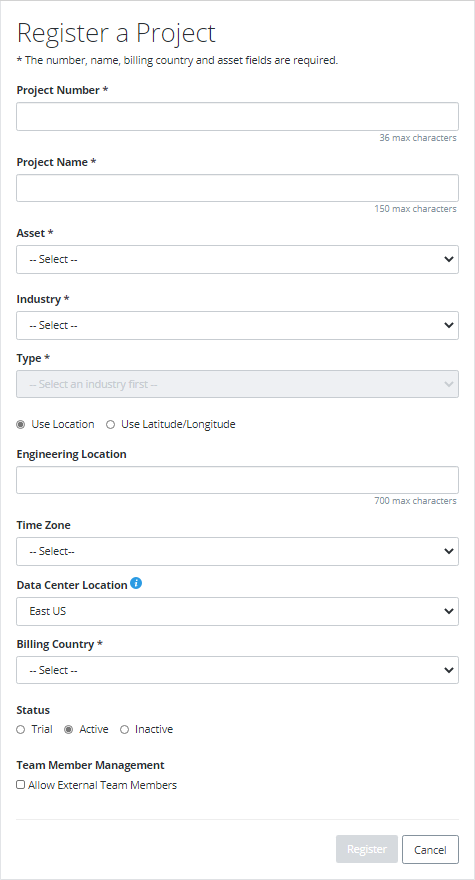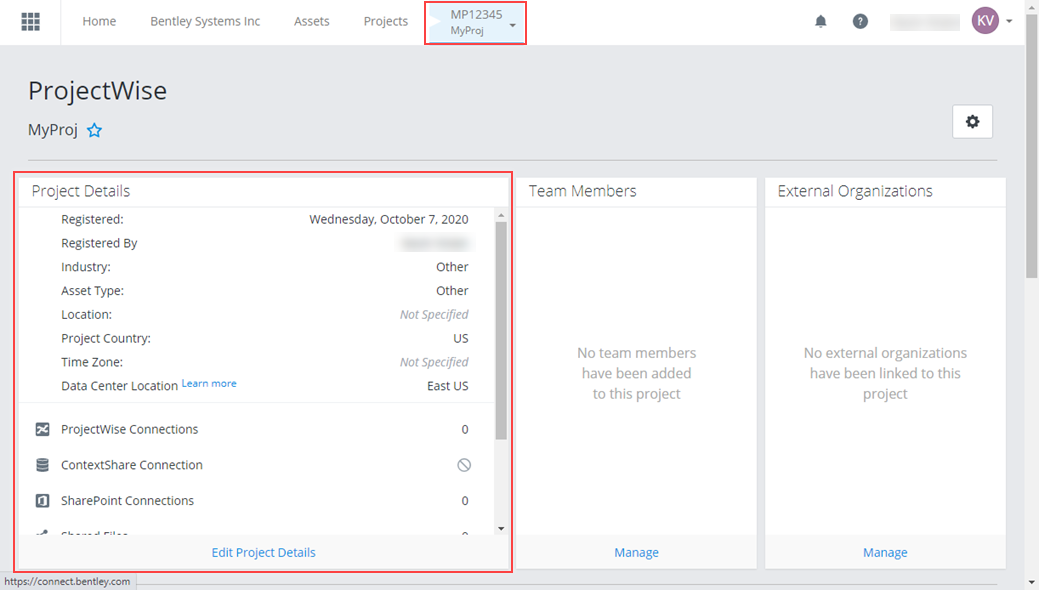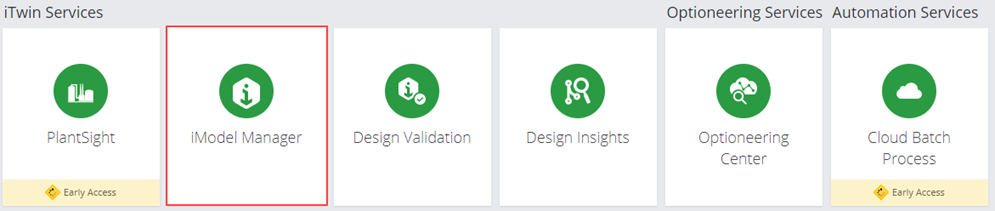To Register a Project through the CONNECT Center
This procedure
details how to register a project in the CONNECT Center. Once a project is
registered, the user can create an iModel for the project then associate a
local workspace with the CONNECTED project and iModel.
-
Open the CONNECT Center using one of the following methods:
- In the CONNECT Services tab, click the CONNECT option.
- Right-click on the
CONNECT Client
 icon in the taskbar and select
CONNECT Center from the menu.
icon in the taskbar and select
CONNECT Center from the menu.
- In the CONNECT Center, click the Project tab. All of the projects you are currently a member of will display.
- Click Register to display the Register a Project page. Enter the project information into the fields and click Register.
- The new project will become the active project in the CONNECT Center with the details displayed as shown:
- To create an iModel scroll down and select the iModel Manager tile from the iTwin Services section.
- In the Create an iModel dialog, enter a Name for the iModel into the field.
-
Click
Create to complete the iModel creation
process.
The CONNECTED project and iModel are ready to
be associated and provisioned to a local workset.
Click Here for details on provisioning the workset to the iModel.