Component Creation
The Component Creation section lets you define the Creation Attribute for a custom component class which has been created and added to the schema.
Accessed from:
Prior to defining the Creation Attribute, you must have first created a custom component, built a Dynamic Link Library (dll) and have already placed the dll in the OpenPlant Assemblies folder. Then you will be able to use the options in the interface below to define how OpenPlant Modeler will draw the component.
| Setting | Description |
|---|---|
| Search | The search field lets you for the custom class previously created in the schema. |
| Navigation Tree | Provide a list of classes in the schema. When you create a new component class it will be available from the list. |
| Assembly Name | This is name of the Dynamic Link Library (dll) where the component was created. The dll needs to reside in the OpenPlant ModelerAssemblies directory. |
| Namespace | Select the namespace from the drop down list. This defines the type of component to be placed such as Equipment, Nozzle etc. |
| Class Name | The provides a list of draw routines available for the selected Namespace. This determines how the component is drawn. |
| Placement Tool | Determines the placement behavior used to place the custom component in OpenPlant Modeler. |
| Handler Type | Determines how the component will be handled by OpenPlant Modeler during and after placement. |
| Cell Library/Cell Name | The cell library the different cells which are used for visualization of the component upon placement. |
| Cell name | Type in the name of the new cell if one was created for the custom component. |
| Use as Custom Component | Check to use the selected component as a custom component. |
| Is Spec Driven | If the component is to be a spec driven component, this option
enables the spec options below:
|
| Ports (For Inline Components) | When an inline component is selected these option display letting
you define the following port options for the component:
|
Once you have defined the Creation Attribute for the custom component, click Save to save the information to the OpenPlant_3D_Modeling_Supplemental schema.

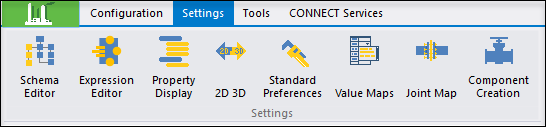

 button to display the Select
Class dialog to add new component classes to the list. The Remove
button to display the Select
Class dialog to add new component classes to the list. The Remove
 button will delete the selected
component.
button will delete the selected
component.