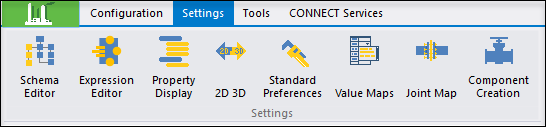Expression Editor
 This option provides an intuitive
and simple way to define the EC Expression for a property on a class. The EC
Expression lets you define how a property can behave or change its value to how
other properties change, or, to objects related to the object changes.
This option provides an intuitive
and simple way to define the EC Expression for a property on a class. The EC
Expression lets you define how a property can behave or change its value to how
other properties change, or, to objects related to the object changes.
Accessed from:
The left pane displays a tree with all of the classes and properties that have an EC Expression defined for them.
The top right Expression Box gives you an intelligent expression completion interface which is a context-aware feature that speeds up the process of writing an expression by reducing typos and other common mistakes. It pops up a list of options for auto-completion as you typing as shown:
| Setting | Description |
|---|---|
 Add Property Add Property
|
The button allows you to add a new property on which you like to add a new expression on. The option pops up a select property dialog, where you can select a property from any class available in the OpenPlant product schema. This automatically adds a class and property to OpenPlant_Tagging_Supplemental schema. To remove an EC Expression, simply clear the content of the Expression Box. |
 Remove Selected Property Remove Selected Property
|
The button allows you to remove the selected property. This automatically removes the EC Expression from the property on the class in OpenPlant_Tagging_Supplemental schema. If there are no other properties with EX Expression for the selected the class is also removed. |
 Verify Current Expression Verify Current Expression
|
The button verifies/validates the EC Expression, if the expression is not valid you will be given and error message. Please note that if the EC Expression will not be saved to the schema unless you validate it. An invalid EC Expression can cause unexpected error in the target application. |
 Load/View Template Expressions Load/View Template Expressions
|
This option displays the EC Expression Template Selection dialog which lets you select an EC Expression template to start with which you can later customize to meet your needs. |
 Save Current Expression as
template Save Current Expression as
template
|
You can save your current EC Expression as a template, the displays the Save EC Expression dialog where you give a name and small description. |
| Expression Editor Operators | You can use quick browse options to quickly append available operators and other available methods. |
| Failure Value | Any string can put be here, the string will be set in the property when the EC Expression fails to be evaluated or validated. |
| Parser Regular Expression | The value is used when converting from the property value back into its constituent properties. This value may be null, and is mostly applicable when the expression has been used to concatenate multiple other property values. |
| Is calculated value, default value only | The value indicates that the value will only be calculated once on the initial get. |
| Use last valid value on failure | If the EC Expression value fails to be evaluated or validated, the last valid value is used and the failure value is not. |