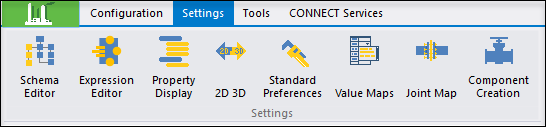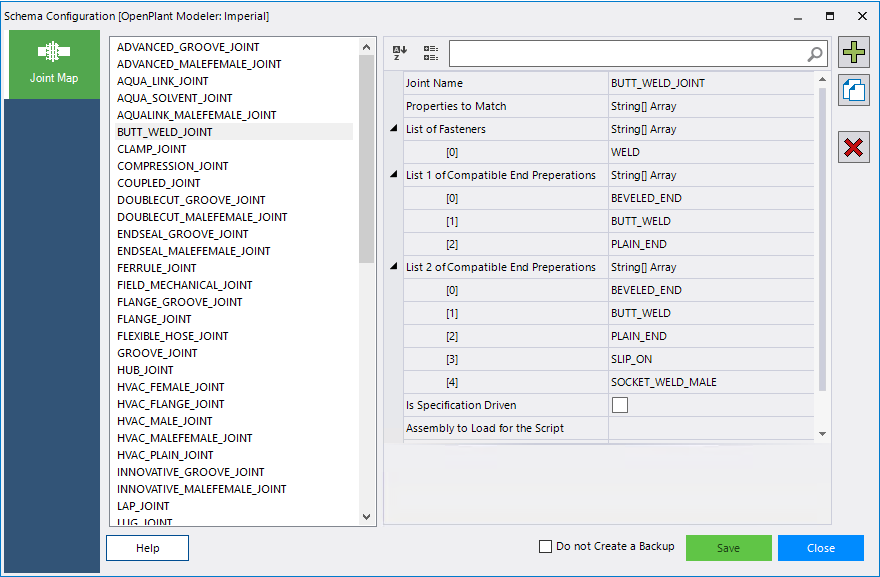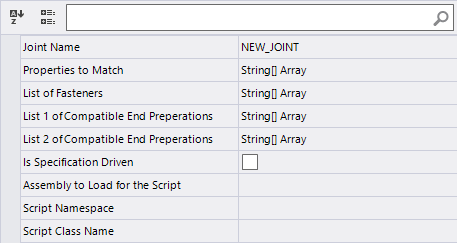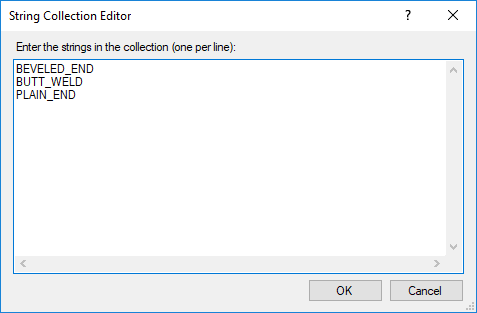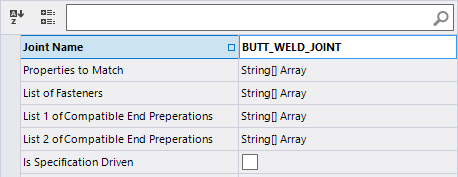Joint Map
 The Joint Map Editor allows you
to Add, Remove or modify joint information. This is specific to
OpenPlant Modeler, and lets the application know
what components are compatible. Compatibility for components is governed
primarily by their end preparation.
The Joint Map Editor allows you
to Add, Remove or modify joint information. This is specific to
OpenPlant Modeler, and lets the application know
what components are compatible. Compatibility for components is governed
primarily by their end preparation.
Accessed from:
Consider a simple example of a butt weld joint below, there are two lists of end preparations defined:
The two lists let OpenPlant Modeler know that Beveled End is compatible with Beveled End, Butt Weld and Plain End etc.
Below shows the interface for the Joint Map Editor. All of the existing joints are displayed in the left pane, while the properties of the selected joint are displayed in the right pane.
- Click
Add
 to add a joint to the
Joints list in the left pane. When a new joint name is added, an empty set of
joint properties is included which lets you define the properties, lists of
Compatible End Preparations, etc. for the new joint.
to add a joint to the
Joints list in the left pane. When a new joint name is added, an empty set of
joint properties is included which lets you define the properties, lists of
Compatible End Preparations, etc. for the new joint.
- Click
Copy
 to create a copy of a joint that
has been added already.
to create a copy of a joint that
has been added already.
- Click
Delete
 to delete the selected
joint.
to delete the selected
joint.
To modify a list, click in one of the list fields to make
it active and click the
 icon to display the String
Collector dialog where you can add/delete items from the list:
icon to display the String
Collector dialog where you can add/delete items from the list:
Enter the items to be included in the list and click OK. Be sure to enter only one string per line.
Fields such as List names etc. can be modified by entering a value directly into the field: