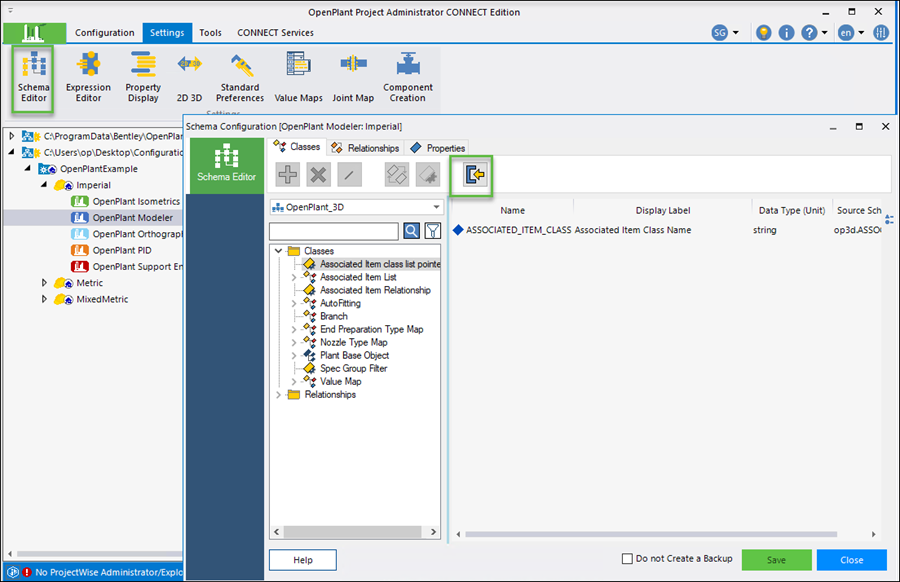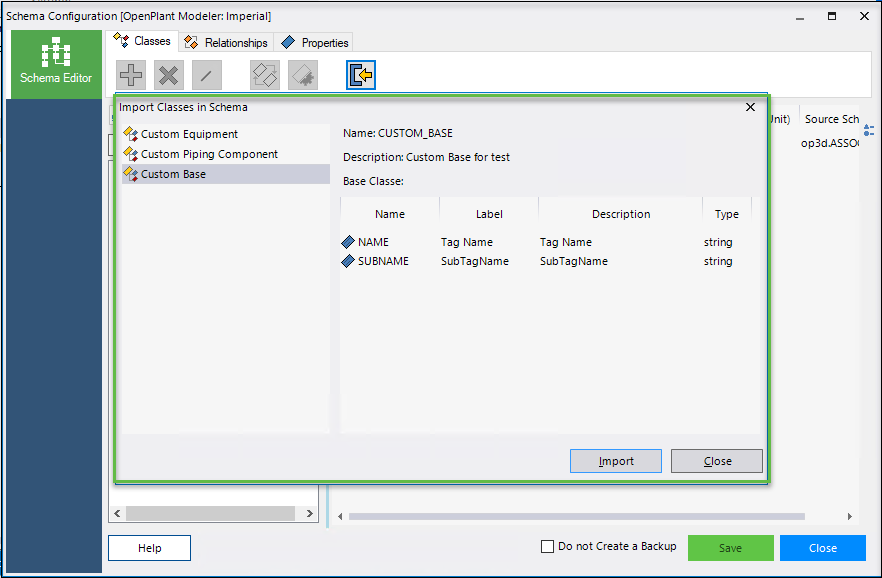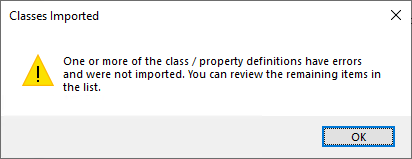To Import Multiple Classes
-
Open
Schema Editor from
Settings
tab and click
Import Classes.
The Open dialog appears prompting you to browse and select a .CSV file to open.
-
Select the .CSV file you want to import, and click
Open
Import Classes in Schema dialog opens. For example,
-
Review the Classes and Properties and click
Import
If property definitions have errors it displays message. For example,
- Click Ok and then click Close. The Classes and properties are imported.
Typical .CSV file format
For example,
//Reserved Name class start of the class header //Base class must exist on the selected schema //Format Class: //Class:Class Name,Display Label,Description,Base Class //Fromat Properties: //Property Name,Display Label,Description,type (string,double,int,boolean,long) Class,CUSTOM_EQUIPMENT,Custom Equipment,Custom Equipment for test,EQUIPMENT NAME,Subname,Subaname,string STATUS_1,Status-1,Status 1,string STATUS_2,Status-2,Status 2,string IS_UPDATED,Is Updated,Update status,boolean CHECKUP_NUMBER,Checkup Number,Checkup Number,int LENGTH,Length,Equipment end to end Length,double Class,CUSTOM_COMPONENT,Custom Piping Component,Custom Piping Componet for Test,PIPING_COMPONENT STATUS_1,Status-1,Status 1,string STATUS_2,Status-2,Status 2,string IS_UPDATED,Is Updated,Update status,boolean STATUS_1,Status-1,Status 1,string CHECKUP_NUMBER,Checkup Number,Checkup Number,int LENGTH,Length,Equipment end to end Length,double Class,CUSTOM_BASE,Custom Base,Custom Base for test, NAME,Tag Name,Tag Name,string SUBNAME,SubTagName,SubTagName,string