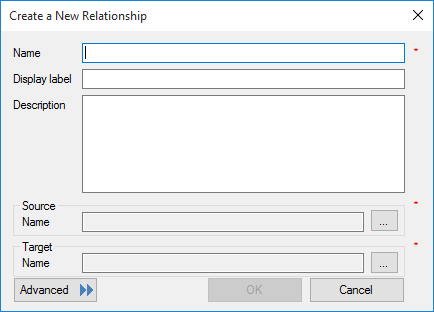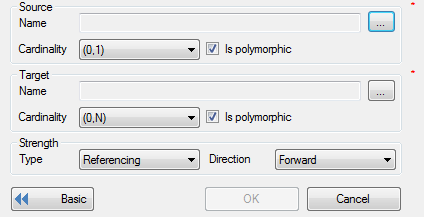Create New Relationship dialog
The following dialog displays letting you define a new relationship in the Schema Editor. The required components for a relationship are a Name for the relationship, and a Source class and a Target class which the relationship will apply to. The other fields in the dialog are optional.
When you click the Advanced button, additional options are displayed:
| Setting | Description |
|---|---|
| Name | Used to enter a name for the relationship. |
| Display Label | Used to enter a label for the relationship which is displayed in Schema Editor. |
| Description | Used to enter a description for the relationship. |
| Source Name | Click the Browse icon next to the field to display
the
Select Class
dialog. From there you can select a class name to use as the
source.
|
| Target Name | Click the Browse icon next to the field to display the Select Class dialog. From there you can select a class name to use as the target for the relationship. You can also determine a Cardinality value and whether the class Is polymorphic. |
| Strength | tba |