2D/3D Integrations
 This option lets you modify the
OpenPlant_Supplemental_ConsistencyChecker
schema to define 2D classes to use to compare to 3D classes when a
OpenPlant PID created i-model is attached to a
3D drawing. These classes are used for the comparison, and subsequently used
when placing the components in the 3D drawing.
This option lets you modify the
OpenPlant_Supplemental_ConsistencyChecker
schema to define 2D classes to use to compare to 3D classes when a
OpenPlant PID created i-model is attached to a
3D drawing. These classes are used for the comparison, and subsequently used
when placing the components in the 3D drawing.
Accessed from:
| Setting | Description |
|---|---|
| Class Grid | In the top grid, there are settings which control
which classes will be used for the Consistency Check and how they are displayed
in the Consistency Checker.
The main behavior to focus on is whether the class is Set as Root Node, or Set as Discipline Node. If defined as Set as Root Node it will be displayed as a main root in the Consistency Checker section of the Items Browser (see below), where if it is defined as Set as discipline, it can be nested within a root node. A class can be set as both a Root Node and Discipline Node. Add Class
Delete Class
|
| Properties | Each class selected in the top grid will display a
list of properties in the Properties Grid. For these properties to be included
in the comparison, the following custom attribute must be enabled:
Is Shared Property This setting will ensure that the property is included when performing the Consistency Check, and also copied to the 3D component during the placement. Add Property
Delete Property
|

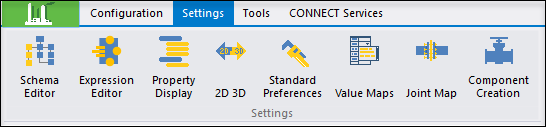


 - Click this icon to display the
- Click this icon to display the
 - Select a class from the list
and click this icon to delete it.
- Select a class from the list
and click this icon to delete it.