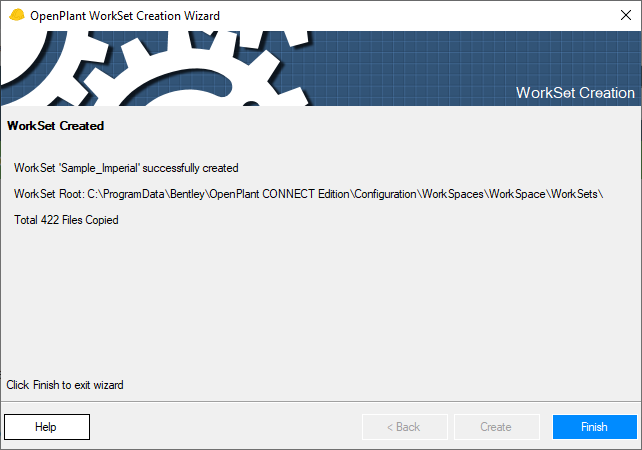Create Workset using Default Settings
 This option allows you to create
a new workset in the selected workspace using the default settings taken from
the example workspace shipped with
OpenPlant Project Administrator.
This option allows you to create
a new workset in the selected workspace using the default settings taken from
the example workspace shipped with
OpenPlant Project Administrator.
Accessed from the Configuration Ribbon > Workset Tool Group
- Click on the Configuration ribbon.
- Click the Create Workset icon from the WorkSet tool group. This launches the OpenPlant Workset Creation Wizard.
- Click Next to continue.
- Enter a Name for the workset.
- Specify the units for the workset by selecting an option from the Units drop down list.
-
Click
Next to specify the Workfiles location.
A default directory path is provided which places the WorkFiles directory in the WorkSet root directory. This can be changed to specify a WorkFiles directory that is outside of the workspace but within a datasource for a collaborated workset.
- Click Next to continue.
- Specify the products to make part of the workset. For the Modeler and PID applications, you can decide to use either the default components or:
- Click Next to continue. Once the project is created, the Project Creation Report displays as shown.
- Click Finish to close the project creation wizard.