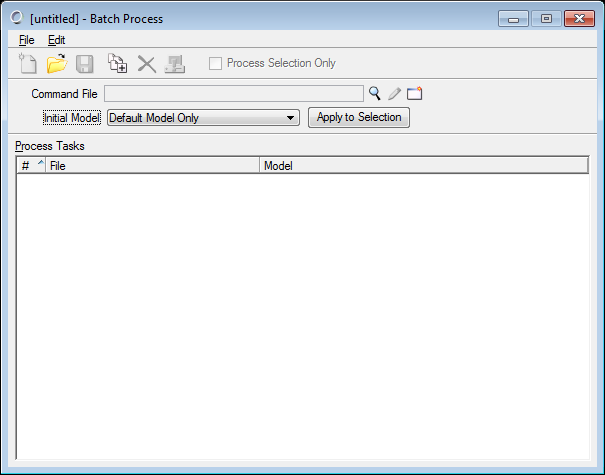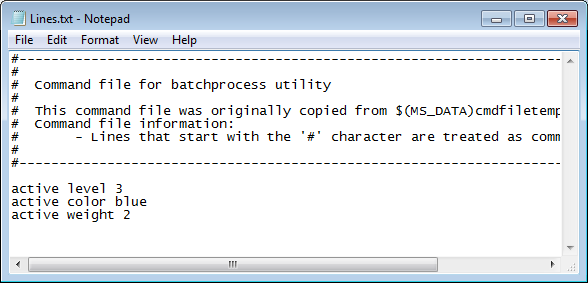|
Lists the command file (script) that contains the key-in commands. This script is run on each file in the Process Tasks list.
Browse for Command File  : Lists the command file (script) that contains the key-in commands. This script is run on each file in the Process Tasks list. : Lists the command file (script) that contains the key-in commands. This script is run on each file in the Process Tasks list.
Edit Command File : Opens the command file in a text editor window. : Opens the command file in a text editor window.
Create New Command File  : Opens the Create Command File dialog. Enter a name for the new file and click OK. If the command file uses the default .txt extension, it opens in a text editor window. : Opens the Create Command File dialog. Enter a name for the new file and click OK. If the command file uses the default .txt extension, it opens in a text editor window.
Enter the MicroStation key-ins for MicroStation commands, MicroStation BASIC macros, VBA macros, and MDL applications.
|