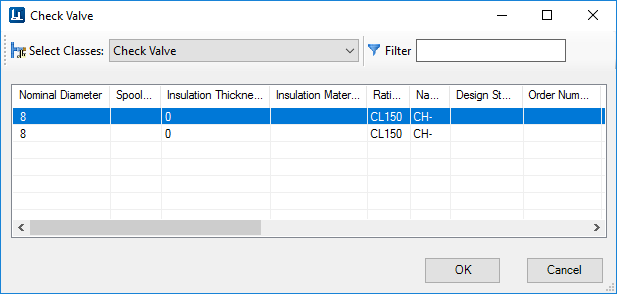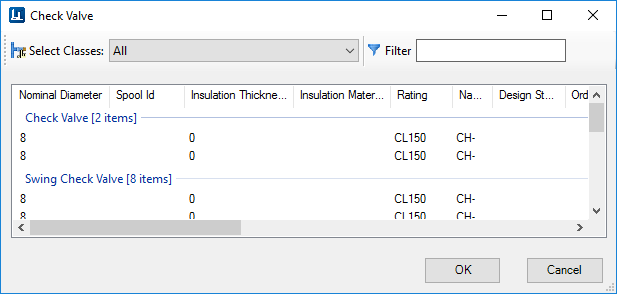Spec Record Selection
This dialog displays when attempting to place a component in which there are more than one specification record that matches the search criteria.
| Setting | Description |
|---|---|
| Select Classes | If there is more than one type of component which
matches the main component class listed in the title bar, the records are
grouped by Class Type as shown in the image below. Select a Class Type from the
Select Classes list to list only those records in the grid.
To display all available records, select All from the list. All components will be listed but grouped by Class Type. |
| Filter | Filters the display list dynamically as you enter search criteria into the field. |
| Component List | This section lists the available component records, along with important catalog information, which matches the criteria for the component to be placed. |
| OK | Once you have selected a component record, click OK to continue with the placement procedure. |
| Cancel | Closes the dialog and cancels the placement command. |
Bolt Length Configuration
Ordinarily, when placing connecting components which require bolts, OpenPlant Modeler will automatically configure the minimum bolt length required and search the specification for bolt records which meet the requirement. When multiple bolt options are available, the Spec Record Selection dialog displays with the options.
- OPM_AUTO_BOLT_SELECTION = 1
The variable must be set to (1), as shown above for the application to automatically select the bolt record.
To set the variable, select Workspace > Configuration and add the variable to the configuration variable list.