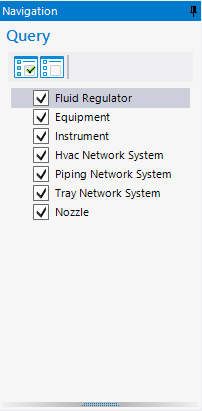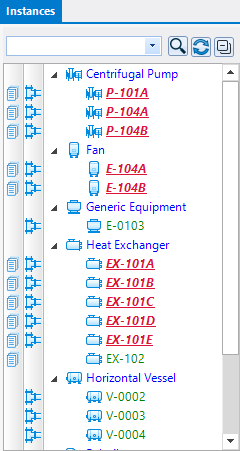To Generate a Project Wide Report
- Launch OpenPlant Modeler and open a drawing which is using a PlantSight integrated WorkSet.
- Open the Consistency Manager.
- Select the desired queries from the Navigation tree.
-
Click the
Run button in the main ribbon to run the query
and display the results.
Once there is Instance data present, the report Project button is enabled. This button is a pull down that lists all the reports that are defined to work with the results of the Consistence Manager when integrated with PlantSight. There is a set of default reports that are included with the install.
-
Select a report option from list.
A report will be generated based on what is listed in the
Instances tree and displayed in a standard report form.
The report can be exported to a number of different formats (PDF, HTML, Text etc.) if desired.