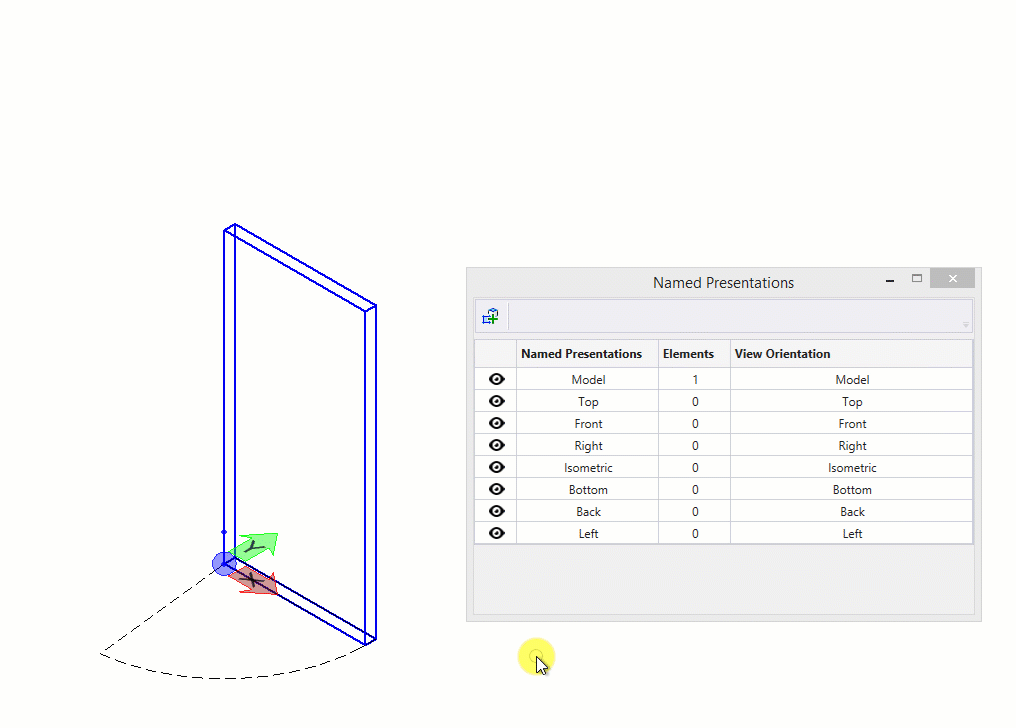To Add an Element to a Named Presentation
- Select the Named Presentations tool ( The Named Presentations dialog opens.
-
Select the
Set Element to Named Presentation icon.

The Set Named Presentation dialog opens. - Select the desired view(s) from the Select Views options for the named presentation.
- (Optional) Select or deselect desired view combinations in the extended tool settings.
- Select the element you wish to add to the named presentation.
- Enter a data-point. The element is added to the selected named presentation(s).
If you wish to add
another element to the same named presentation(s), select the element and enter
a data point again.
Note: You can also add the
element to a named presentation in the
Properties dialog by setting the
corresponding Named Presentation to True.