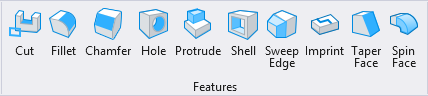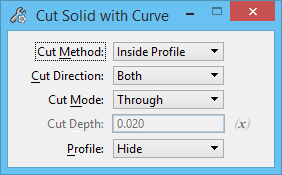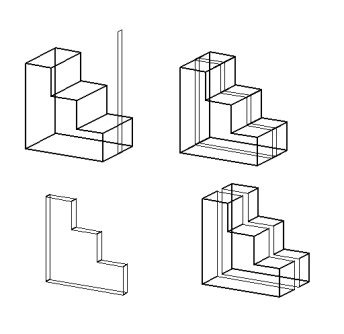| Cut Method
|
Defines which material is removed by the cut.
- Outside Profile —
The material outside the cutting profile is removed.
- Inside Profile —
The material inside the cutting profile is removed.
- Split Solid — The
edges of the profile are used to cut the solid, but no material is removed.
Note: When
using an open profile, the selected portion of the solid is what is removed.
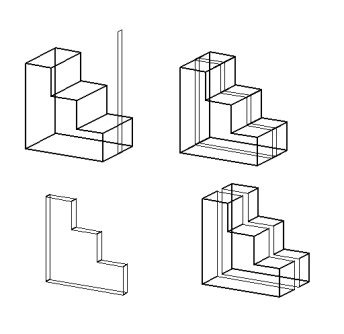
Upper
left: Original solid and profile. Upper right: After cut using Split Solid
method. | Lower left: After cut using Outside Profile method. Lower right:
After cut using Inside Profile method.
|
| Cut Direction
|
Sets the direction of the cut, which is relative to
the profile's surface normal.
- Both — Both
directions from the profile's plane.
- Forward — In the
direction of the profile's surface normal.
- Back — In the
reverse direction of the profile's surface normal.
|
| Cut Mode
|
Sets the limits of the cut.
- Through — Cuts
through all faces of the solid.
- Define Depth — Cuts
into the solid a defined distance.
|
| Cut Depth
|
(Cut Mode set to Define Depth only) Sets the cut's
projection distance.
|
| Variable Link
|
Let's you use an existing variable to set the input value,
defined in the
Variables dialog.
Note: If no
variables exist, you will be alerted to create one first.
|
| Profile
|
Sets the behavior of the profile after the feature
is created.
- Hide - The profile
is associated with the feature to allow for later modification, but is not
visible. To use or modify the profile again, you will need to use
Show Input Element command from the
reset pop-up menu or the
Show Input Element tool.
- Show - The profile
is associated with the feature to allow for later modification and is visible.
This allows you to quickly reuse the same profile in another 3D operation.
Modifying the profile will affect both operations.
- Copy and Hide -
Similar to
Hide; except that a copy of the profile
is made first, leaving the original profile unassociated. This allows you to
quickly reuse the same profile in another 3D operation that you do not wish to
be associated with the previous feature.
|
 Used to cut solids using a profile.
It requires at least one 2D profile and a solid to operate. It can,
however use more than one profile in a single operation. The profile can be
"open" (linear elements such as a Line or Complex chain) or "closed" (such as a
Shape). Open profiles must extend to (or beyond) the boundaries of the solid.
Used to cut solids using a profile.
It requires at least one 2D profile and a solid to operate. It can,
however use more than one profile in a single operation. The profile can be
"open" (linear elements such as a Line or Complex chain) or "closed" (such as a
Shape). Open profiles must extend to (or beyond) the boundaries of the solid.