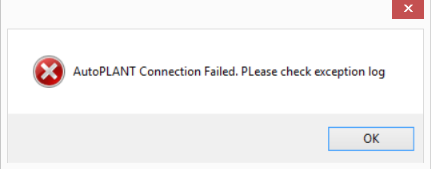| The Iso Extractor crashes on
opening a generated iso which was created through an in-session ProjectWise
Managed Workspace.
|
Once the isometric is
generated, post it to ProjectWise. Then open the posted isometric in
OpenPlant Isometrics Manager.
|
An error message
displays when an AutoPLANT isometric is generated in
OpenPlant Isometrics Manager if OPIM has been installed after AutoPLANT Modeler using
the following steps:
- Install
AutoPlant PreReq and Modeler and then install OPIM CONNECT.
- Create a new
project from Project Administrator.
- Create new
drawing in the project from Vision.
- Open the drawing
and add some piping components.
- Load
Import/Export menu and generate isometrics from OPIM interface.
- The following
error message is displayed:
|
- Resolution #1-
Install
OpenPlant Isometrics Manager before AutoPLANT Prerequisites and AutoPLANT Modeler.
- Resolution #2 -
Use the following procedure to avoid this issue:
- End the
tasks
BPCom32Host and
BPCOM32Domain from the Task
Manager.
- Run
BPCom32Host as administrator
from
C:\Program Files (x86)\Bentley\Plant
V8i\Bin\NGUtils\x86
- Repeat steps
2-5 as described to successfully generate the isometric.
|
Error when
generating an AutoPLANT isometric in a
ProjectWise enabled project using the
standalone
OpenPlant Isometrics Manager.
Steps to reproduce:
- Open any piping
drawing from Vision.
- Insert some
piping components with Pipes, elbows. flanges, valves, etc.
- Save the drawing
and generate isometrics from AutoPLANT Import/Export ribbon.
- Open
OpenPlant Isometrics Manager and log into the ProjectWise enabled project.
- Try to generate
isometrics with any line and an error will occur.
|
Run the
isometrics while in the AutoPLANT modeling session.
|