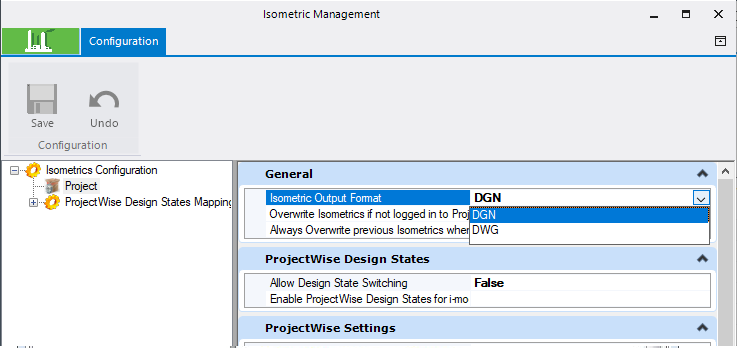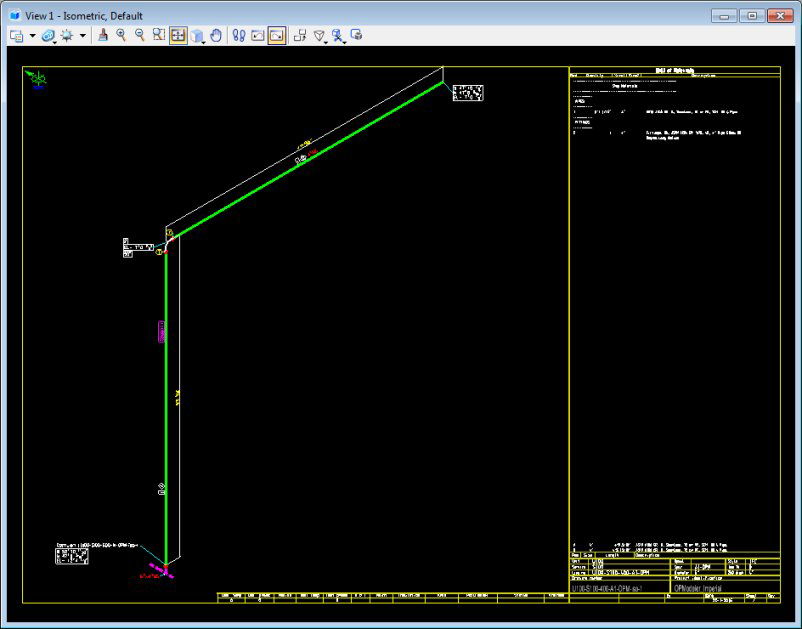View Isometric
When you click on a successfully generated isometric and select the Show Isometric option from the Isometric Processor context menu, the OpenPlant Isoextractor application launches and loads the selected isometric drawing for viewing as shown below.
By default, the isometric can be generated in either a DGN or DWG format. This is determined in the Isometric Management tab of the Configuration Manager as shown below:
Note: For AutoPlant users, the Isometric Process can be configured to generate multiple output formats, including a 2D DWG and a DXF file. Click Here for more information on how to configure these different outputs.
When you have processed an isometric drawing and open it in the Isoextractor, it appears as a 2D isometric drawing in the selected format.
The following Key-In's are available when multiple output formats are generated:
Key-in:
Creates an isometric directly from the intermediate file. This is currently only used for debugging.