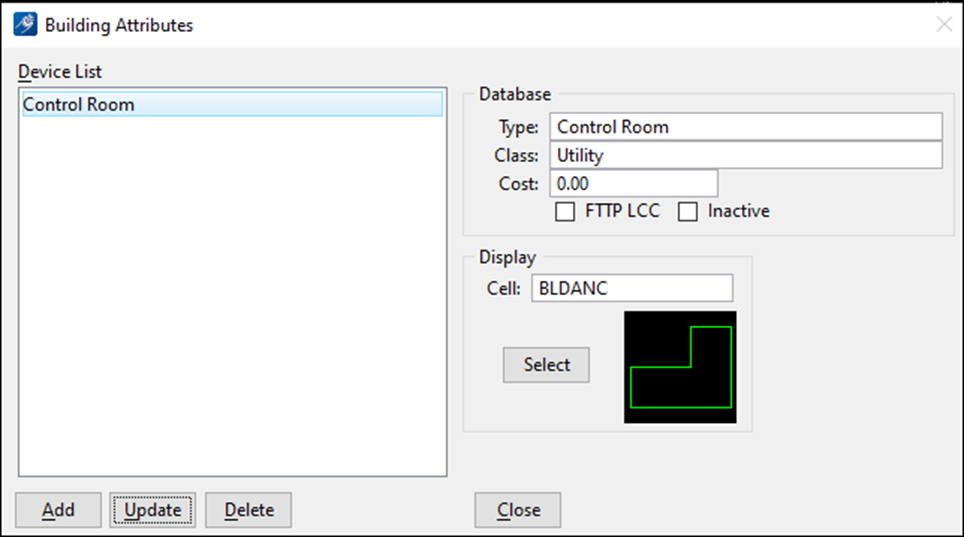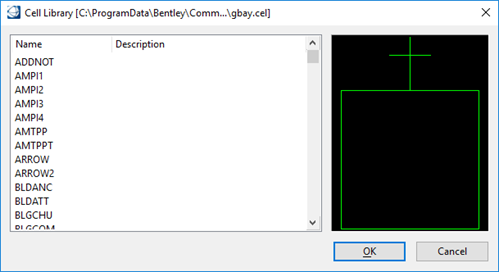Buildings
A building is a terminating entity where fiber sheaths can be terminated and Inside Plant rack frames or XConn added devices can be associated for terminating fiber and copper circuits. Open the Building Attribute dialog by clicking on File > OpenComms Settings > OSP – Common > Buildings to display the following setup dialog:
Editing a Building Model
- Select a building from the Device List. Highlighting the building loads the information into the dialog box.
- Edit the Building Attributes
input fields.
Note: The ‘Inactive’ button next to the FTTP LCC button of the Building Attributes dialog can be used to prevent Building models from being displayed in the device placement dialog. Any model that has the ‘Inactive’ box checked will not display in the available device dropdown during placement. (However, they still appear in the Building list in the spec file.)
- Click Update to save changes into the spec file.
Creating a Building Model
- Key in the building Type.
- Key in the Class and Cost.
- If this device will be used in Fiber to the Premise design using the FTTP utility, check the FTTP LCC button for this to be used as an LCC device.
- To activate the Cell Library window, type in the cell Name and press enter or click on Select and select the appropriate cell from the Select Cell dialog box list.
- Click Add to save the building into the spec file.
Deleting a Building Model