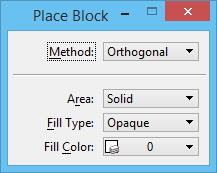Tool Settings Window
The Tool Settings window is used to adjust tool settings. For example, if the Place Block tool is selected, controls for adjusting the tool settings Method, Area, Fill Type, and Fill Color are displayed in the window, and the window's title bar reads "Place Block." If closed, the window opens automatically when a tool with settings is selected.
You can dock any tool's Tool Settings window to the left or right edge of the application window.
Temporarily Hiding the Tool Settings Window
At times as you move the pointer while drawing, the Tool Settings window may inconveniently obscure part of your model. There are a number of ways to remedy this problem. You can certainly close the Tool Settings window (it will reopen when you select a different tool), move it, or adjust its transparency. The most convenient remedy in many cases, though, is to temporarily hide it from view.