Controlling the Display of Rasters in a DGN
Raster Images used as Background
Any raster image can be attached as a background in a DGN
to appear behind design elements. You must set the plane of such images to
Background Plane in the
Raster Manager dialog. Some examples of raster images can be
WMS/WMTS or Bing map attachments.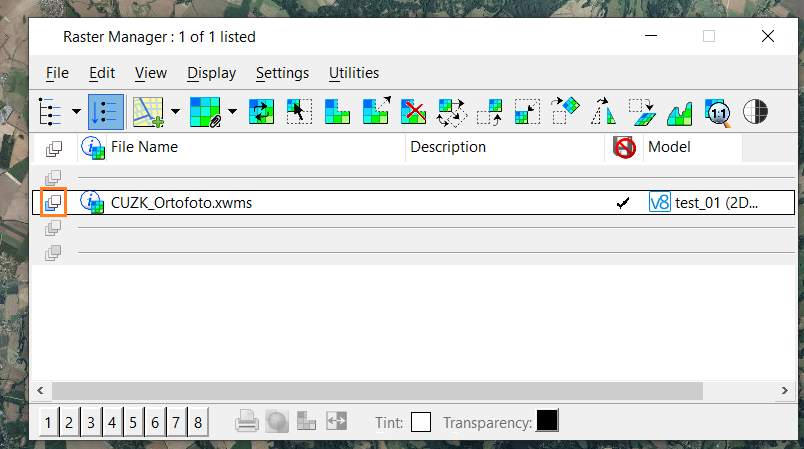
Raster Images used as a Cell
Smaller images that are intended to serve as a cell or
behave as a design element must display above the background. You must set the
plane for such images to
Design Plane. These images are displayed with
design elements and follow display priority rules.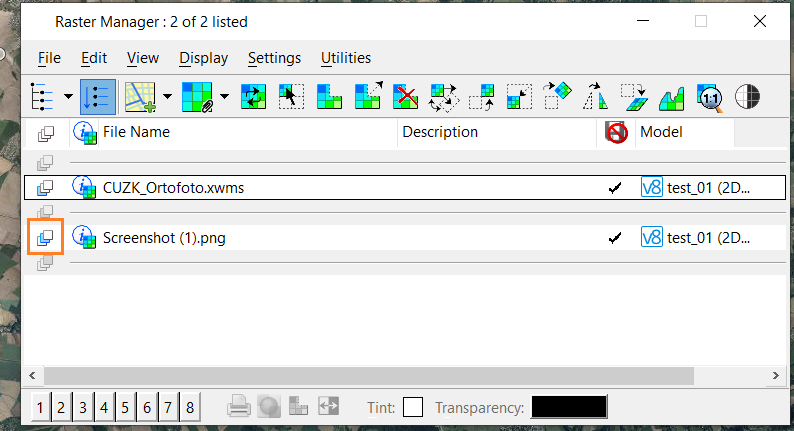
Design Elements
Display of design elements is governed by their
associated display priority value. Raster images attached to the
Design Plane behave as any other design element.
Adjust the display priority of such rasters to control their display order with
respect to other design elements.
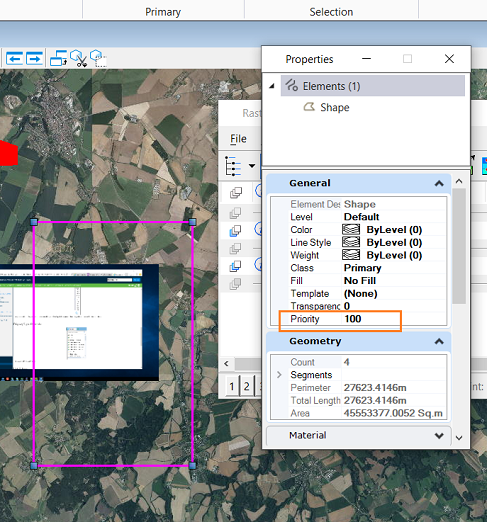
Display Order of Images on the Background (or Foreground) Plane
(For DGNs with 2D only or 3D only Models)
-
In the Raster Manager dialog - You can drag
and reposition images in the sequence they appear in the dialog to change their
order of display. You can only perform this operation on images that are
attached to the active master model, i.e. it is not possible to do it for the
images which are attached in a referenced model.

- In the Update
Sequence dialog - For images that are attached to a referenced DGN,
you can drag and reposition the referenced model in the
Update Sequence dialog. The display of these images will
update with respect to the images in other models. All images in any given
model are grouped and cannot be interlaced with images on other models.

Background/Foreground Planes in 3D models:
- Images on the Background and/or Foreground planes are not affected by the display priority values. Only images on the Design plane are affected by the Priority value. These images are always displayed behind (or in front of) all design elements. It is as if these images do not have a definite position in space. Their display position is behind the furthest design element in the view.
- Only images on the Design plane are affected by the Priority value and hence their display behavior matches design elements.
- The Update Sequence dialog can be used to change the display sequence of DGN reference files. The images attached to the Background or Foreground plane in a reference file will honour the sequence set in this dialog. The sequence can be changed by dragging the respective model to a new position.
