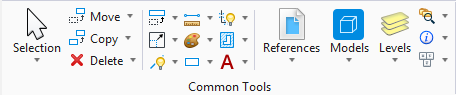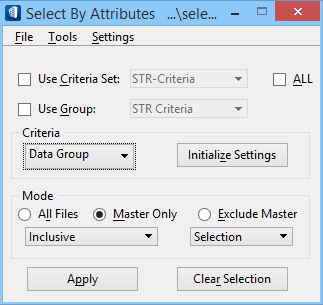| File menu
|
- New
Resource — Opens the Select by Resource dialog to create a new
resource file.
- Open
Resource — Opens the Select by Resource dialog to open another
resource file.
- Save
Resource As
— Opens the Select by Resource dialog to save a
resource file.
|
| Tools menu
|
- Get
Criteria from Element - Automatically populates the selection
criteria by reading the element attributes and information directly from an
identified element or form. Also opens the Get Criteria from Element dialog,
where information types are set as selection criteria.
- Criteria
Sets - Opens the
Selector - Criteria Sets dialog
.
- Grouped
Criteria Sets - Opens the
Selector - Grouped Criteria dialog
, where defined group descriptions can be added to,
deleted, and modified.
- Invert
Selection Set - Deselects all currently selected elements in the
selection set and selects all elements previously not selected; exchanges all
that is selected with all that is not selected.
|
| Settings menu
|
- Cell - Opens
the Selector – Criteria – General dialog to enter selection criteria for a
cell.
- Shared
Cell - Opens the Selector – Criteria – General dialog to enter
selection criteria for a shared cell.
- Text - Opens
the Selector – Criteria – General dialog to enter text selection criteria.
- Text
Node - Opens the Selector – Criteria – General dialog to enter text
node selection criteria.
|
| Use Criteria Set
|
When on, selection from the Criteria Set list box is
enabled. The option menu displays all currently defined Criteria Sets.
|
| All
|
When on, search criteria in all sets in the open
resource file are applied to element selection, display, and location
operations initiated in the Select By Attributes dialog.
|
| Use Group
|
When on, selection from the Group list box is
enabled. The option menu displays all currently defined Criteria Groups.
|
| Criteria option menu
|
Choose element selection criteria from different
criteria groups.
|
| Initialize Settings
|
Clears the settings boxes of all previous search
criteria input.
|
| Mode
|
Sets the selection mode:
-
All Files - Applies the selection
criteria to all references defined in the DGN.
- Master
Only - Applies the selection criteria to the master file only.
- Exclude
Master - Applies the selection criteria to all references, but not
to master file.
|
| Mode option menu
|
Sets one of the following modes of selection:
-
Inclusive - Selects and highlights only
the elements that match the search criteria.
-
Exclusive - Selects and highlights only
the elements that do not match the search criteria.
-
Add Matching - Adds the elements that
match the search criteria to the selected elements.
- Remove
Matching - Removes the elements that match the search criteria from
the selected elements.
- Keep
Matching - Keeps only the elements that match the search criteria
in the set of selected elements. Elements that do not match the search criteria
are dropped from the set of selected elements.
- Add Not
Matching - Adds only those elements, that do not match the search
criteria, to the set of selected elements.
|
| Mode Filters option menu
|
These filters are used to select, display, and
locate elements based on the current criteria. All filters can be active at the
same time with limitations:
- If an element is not
displayed then it can not be located.
- If an element is not
located then it is not selectable.
-
Selection - Elements are selected based
on the current criteria.
-
Location - Elements are located based on
the current criteria.
-
Display - Elements are displayed based
on the current criteria.
|
| Apply
|
Applies the defined selection criteria and begins
the search.
|
| Clear Selection
|
Clears all selection criteria without initiating a
search.
|
 Used to select and
highlight building components with specific attributes like Part, Family,
DataGroup data or Structural or Mechanical characteristics. Opens the Select by
Attributes dialog.
Used to select and
highlight building components with specific attributes like Part, Family,
DataGroup data or Structural or Mechanical characteristics. Opens the Select by
Attributes dialog.