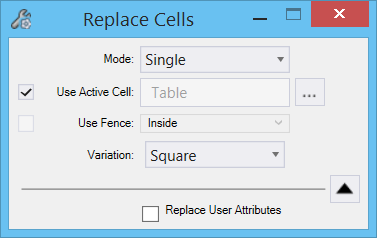Replacing Parametric Cells
The Replace Cells tool can now be used to replace parametric cells as well. Using this tool, you can replace a graphic cell or parametric cell with a parametric cell.
To Replace an Existing Cell with a Parametric Cell
- In the Cell Library dialog, activate the parametric cell with which you want to replace the existing cell.
- Start the Replace Cells tool ().
- In the
Replace Cells tool settings window, set
Method to
Replace and turn on the
Use Active Cell check box.
Once you turn on Use Active Cell check box, the Variation setting displays, listing the available variations for the active cell.
- (Optional) Select the desired variation.
- Select the cell to be replaced.
- Enter a data point to replace the selected cell with the active parametric cell.