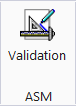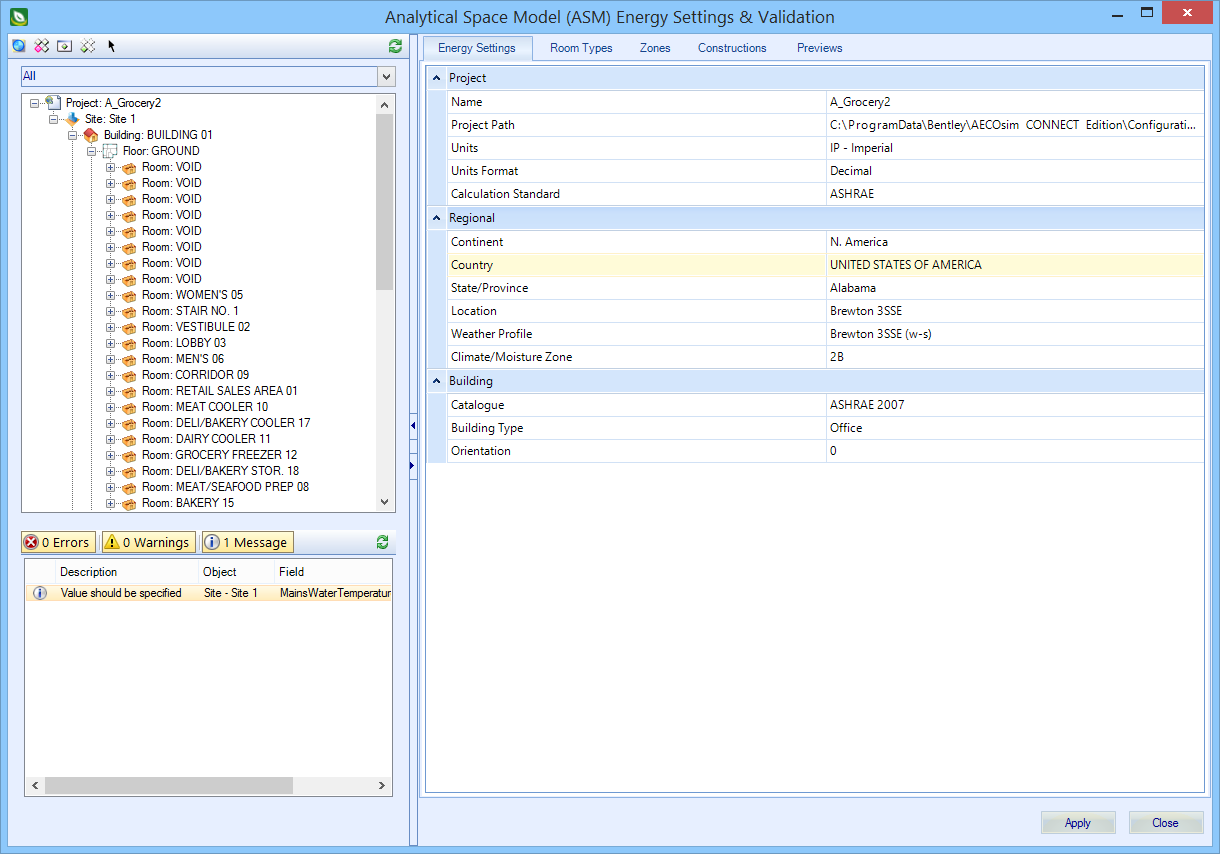Analytical Space Model (ASM) Energy Settings & Validation
Used for validating and adding additional energy settings to ASM's exported from OpenBuildings Station Designer.
 The Analytical Space Model (ASM)
Energy Settings & Validation dialog opens automatically when
OpenBuildings Energy Simulator project DGN's which have not
been validated are opened.
The Analytical Space Model (ASM)
Energy Settings & Validation dialog opens automatically when
OpenBuildings Energy Simulator project DGN's which have not
been validated are opened.
- Define the geographical project location and corresponding weather profile
- Select the calculation standard that exposes room energy templates
- Validate/add surface construction materials
- Divide the building into HVAC zones
- Review the ASM
| Setting | Description |
|---|---|
| Toolbar |
|
| Project Tree Filter | Used to change the types of objects being displayed in the Project Tree. Available drop down menu items are: |
| Project Tree | Used to navigate the hierarchical structure of the objects in the ASM. Selections made here update the objects in the ASM and in the dialog settings tab. |
| Notifications | The Notifications panel is a validation utility that assists you in all aspects of designing, modeling, data management, and energy performance calculations and simulation in OpenBuildings Energy Simulator. The Notifications is ubiquitous in nature appearing in the Analytical Space Model (ASM) Energy Settings & Validation dialog as well as in the main application window and in the various database managers and properties dialogs. |
| Settings Tabs |
|
| Apply | Applies changes made to the ASM, and closes the dialog. |
| Close | Discards changes made to the ASM, and closes the dialog. You are prompted to Save changes? before the Analytical Space Model (ASM) Energy Settings & Validation dialog closes. |