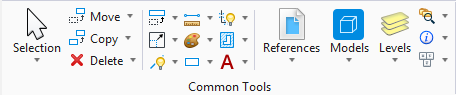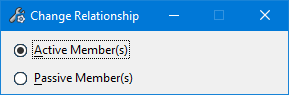Change Relationship
 Used to change the
relationship status of a Building member from active to passive, or from
passive to active.
Used to change the
relationship status of a Building member from active to passive, or from
passive to active.
- Ribbon: Building Design >
- Ribbon: Building Design >
- Ribbon: Building Design >
- Ribbon: Building Design >
- Ribbon: Building Design >
- Ribbon: Building Design >
If an active member is manipulated, all members of the graphic group are manipulated. If a passive member is manipulated, the selected member is manipulated and the other graphic group members are not.
If they are part of a graphic group, all elements within a form are easily manipulated. By default, all forms are placed as active members.
| Setting | Description |
|---|---|
| Active Member(s) | If on, sets the relationship status of the member to active. |
| Passive Member(s) | If on, sets the relationship status of the member to passive. |