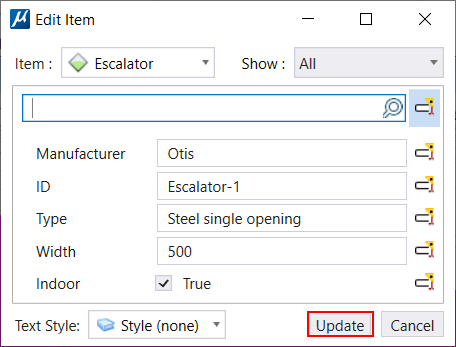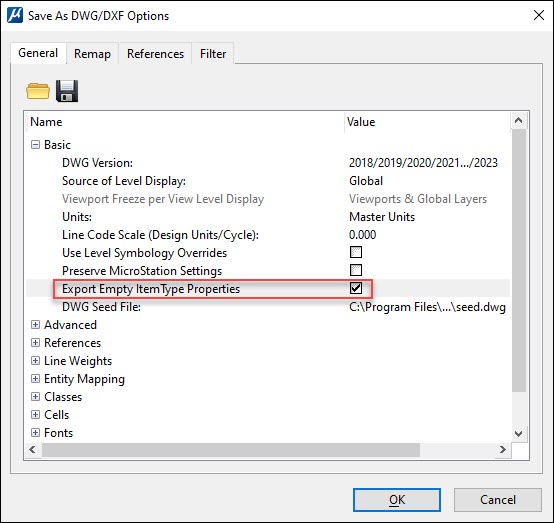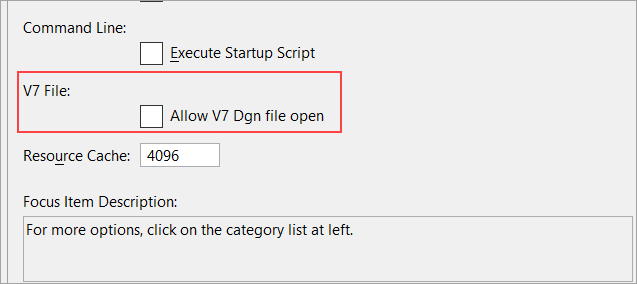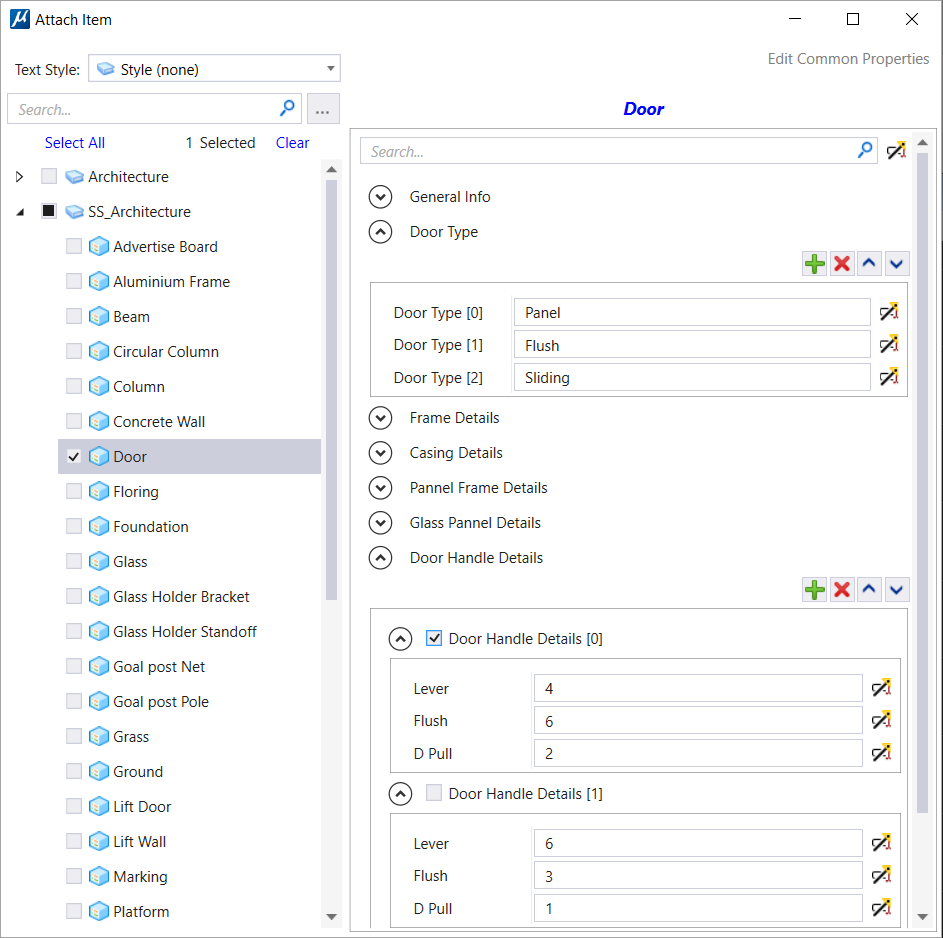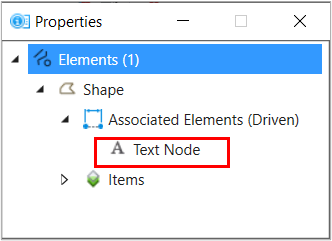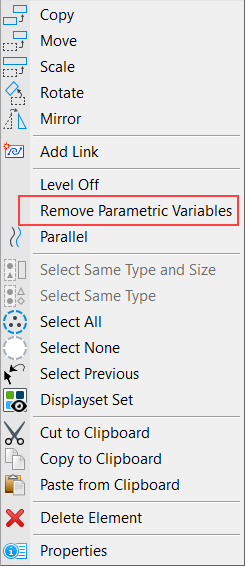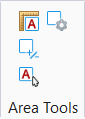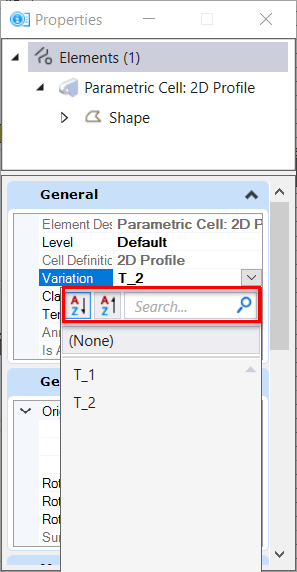New and Changed in MicroStation CONNECT Edition Update 17
This topic summarizes the new features and enhancements in MicroStation CONNECT Edition Update 17, 17.1 and 17.2.
Ability to use the update field in the Edit Item Dialog
Ability to export empty item types to DWG and DXF formats
Ability to open a V7 DGN File using a preference
Ability to Use Text Style Background Color for text fields
Attach Item Dialog enhancements
- You can now resize the dialog. You can also adjust the size of individual property fields as well as the Text Style drop-down menu:
- You can select an item type from the list using the checkbox, or by clicking on it. Checkbox allows you to select and attach multiple item types to an element. The selected item type is listed at the top in the properties section.
- When no item is selected
the Properties section shows the following message:
"Please select an Item Type."
- The expander button allows you to expand and collapse the details associated with each property.
- Add, Delete, Move up and Move down buttons to manage array items.
- Ability to place Item Type information as Text: You can now place Item Type information as text in the DGN. When you select the placed text, you can view it in the Properties Dialog as a single text node. If you move the element or delete it, the associated text will also move or get deleted.
Components Center enhancements
- You can select a model to upload in the new Models field in the Components Center Upload dialog.
- You can identify parametric components by the P icon on their thumbnail previews in the Components Center Explorer dialog.
Merge Internal References
Merge internally referenced models in a DGN file using the new setting available in the Save As V8 Options, References Tab.
Remove Variable Association from Blocks
AEC Transform while attaching an iModel and other Attach iTwin enhancements.
Area Tools
Display Rules enhancements
- See available classes grouped into a list for easy access while adding a new criterion.
- See classes for a selected element while adding a new criterion with the Show classes for selected element option.
- Search quickly for desired classes and properties using the search field.
- Use wild card like operator for filtering Level properties.
Dynamic Preview Symbology
Enhanced Issue Resolution Service features
Issue Resolution Service will now provide you with the latest capabilities. It is now independent of the OpenBuildings Speedikon version and will comply with the IRS on the cloud to provide better alignment with iTwin services and latest workflows.
Manage Configuration
You can now create new configurations and manage existing configurations using the Manage Configuration tool. You can create a ProjectWise Drive configuration to work with your project data and synchronize project data to ProjectWise 365 work area connections. You can access Manage Configuration from the WorkPage.
ProjectWise Drive Integration
ProjectWise Drive is now available as a companion application with MicroStation CONNECT Edition. You can access and work on your ProjectWise projects directly from your desktop applications. ProjectWise Drive provides a link between your local computers and the ProjectWise 365 documents and Work Area Connections.
RealDWG 2023 Support
OpenBuildings Speedikon CONNECT Edition is now updated to support RealDWG 2023, the latest RealDWG engine for best compatibility. Custom objects and object enablers are also supported.
Remove specific constraints or all constraints from a constrained geometry
Remove All is now renamed as Remove Constraints tool. You can now remove specific constraints or all constraints from a geometry using this tool. Earlier you could remove all constraints at once. But now you can choose the constraints you wish to remove and keep the rest.
Text Favorite Manager - New Field Sub Types introduced
While creating or editing a text favorite, you will now see new Field Sub Type options for Field Types Model Properties and Sheet Index Properties. A new field sub type called References is available for Model Properties and field sub type Index is available for Sheet Index Properties.
Ability to Copy and Paste Rows and Columns
You can now copy the entire selected row(s) or column(s) and paste it next to another row or column using this new capability in Tables.
Ability to Auto update Parametric Cell in the Cell Library
A new option is added to the Cell Library which allows you to Auto-Update Parametric Cells based on the cell selection.
Ability to search and sort variations in the Properties Dialog
You can now search and sort variations in the Properties Dialog. A list of variation is listed that you can sort in an ascending or descending order and search for a particular variation.
Ability to select Parametric Cell through Element Selection Dialog
Ability to define Hierarchical or Conditional Picklist
Deprecated Features
Publish iModels - Publishing to iModel versions 1.5, 1.6 and 2.0 is no longer supported.
V7 Workmode - Saving As V7 and Editing V7 files. (V7 files can be opened as Read-only).
RPC cells content library
Deprecated Features in Update 17.1
TIFF is deprecated from the HTML Author tool as it is not supported by latest browsers like Microsoft Edge, Chrome, and Firefox. The two supported file formats are JPEG and PNG.