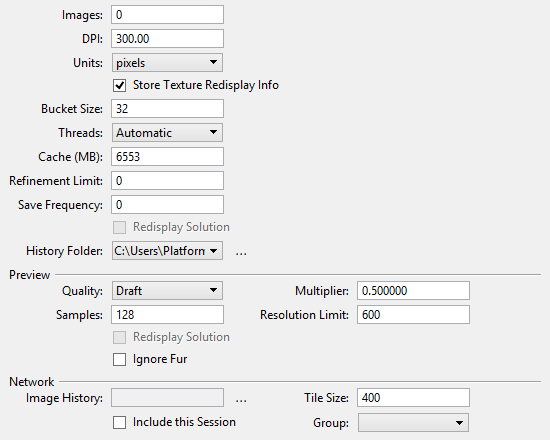Preferences Dialog, Render Category
| Setting | Description |
|---|---|
| Images | Sets the number of images that are stored for recall with the Previous/Next tools. The default value is 100. If set to 0, the limit for storing number of images is disabled and you can have as many history images as you have space to store them. |
| DPI | Set the dots per inch for display and printing. |
| Units | Sets the units for rendering and saving images. Options are pixels, in(ches), mm, or cm. |
| Store Texture Redisplay Info | If on, when rendering an image or using Fast Preview, stores extra information about the scene being rendered. This information makes it possible to see the results in either a redisplay rendering or Fast Preview of adjustments to material map parameters like size, units, and mapping mode. Storing this extra information is memory intensive, so turn off this option unless you are making explicit use of it. |
| Bucket Size | Controls the size (in pixels) of the sub-image "buckets" that are produced during the rendering process. The default bucket size is 32, which means that each bucket will be 32 pixels wide and 32 pixels high. If the bucket size is large, more memory is required but the speed improves. However, if you are using multiple threads, a smaller bucket size results in a better load balanced total frame. When using multiple buckets, all the buckets do not finish computing at the same instant. Therefore, there will be one bucket/thread computing when the other bucket(s)/thread(s) are finished. If the bucket size is very large, the render engine uses only one thread for more time. This decreases the impact of additional processors on the final render time. On the other hand, if the bucket size is very small, the render time increases since there is some processor overhead in managing the buckets. |
| Threads | Option menu that lets you select the number of threads used by the Luxology rendering engine. This lets you optimize how much processing power is left over for tasks besides rendering. Do not set this value higher than the number of cores available on the computer. For the best rendering performance, set this option to Automatic (the default). |
| Cache (MB) | Sets the cache size for geometry created by the Material Fur Settings in the Advanced Mode settings of the Material Editor dialog. |
| Refinement Limit | Sets the specified amount of time in minutes, until which image refinement continues. Set to 0 for infinite refinement. |
| Save Frequency | Sets the specified interval in minutes, at which displayed image is automatically saved to history. Set to 0, if you never want to auto-save. |
| Redisplay Solution | When on, does not prepare a new scene for redisplay; only changes are shown. If this limitation is acceptable, turn on to dramatically improve performance. |
| History Folder | Sets the folder in which to store the history Luxology renderings. The default is
..\Configuration\WorkSpaces\<WorkSpaceName>\WorkSets\<WorkSetName>\Out\Luxology
History\
. When the configuration variable MS_LUXOLOGY_HISTORY is set to a valid directory, the Luxology history images are written to and read from the location specified by this variable. During a design session, you can change the history directory, but it applies only for that session. |
| Quality | When set to Draft, Fast Preview renders with the specified number of samples and the quality settings in the selected rendering setup scaled by the value in Preview Draft Quality Multiplier. When set to Final, Fast Preview renders at the nearly same quality as your final image (albeit at a lower resolution). When set to Extended Refinement, Fast Preview renders at Final Quality and performs additional anti-aliasing passes up to the number specified by Preview Samples. |
| Multiplier | Used when Preview Quality is set to Draft; the number of samples and quality settings selected in the rendering setup are scaled by this value. |
| Samples | The number of anti-aliasing passes performed when Preview Quality is set to Draft or Extended Refinement. |
| Resolution Limit | Limits the largest dimension of the preview image. The preview image maintains the aspect ratio of the resolution entered into the Luxology dialog. . |
| Redisplay Solution | When on, a new scene is not prepared for the Fast Preview to use when it is started, so only changes that would be visible while the Fast Preview is active are shown. If this limitation is acceptable, turn on to dramatically improve performance when starting Fast Preview. |
| Ignore Fur | If on, ignores fur when rendering. |
| Image History | Specifies the folder in which the .bimg files created by Luxology distributed rendering are placed. This is different from the Luxology history folder because that directory may not be accessible to other machines that participate in distributed rendering jobs. If this directory is not accessible by other machines, Luxology distributed rendering jobs may not succeed. |
| Tile Size | Specifies the largest size for each distributed rendering tile. In general, larger tile sizes offer better performance. Use a smaller tile size only if there are many machines participating in the distributed rendering job to ensure that each gets its own tile on which to work. |
| Include this Session | Specifies whether or not the current session will also work on the distributed rendering job. If this option is checked, the current session handles the illumination computation phase of the rendering. This is an easy way to ensure that the most powerful machine in a distributed rendering farm handles this phase, which is important since this is the longest portion of rendering an image that cannot be distributed across multiple machines. |
| Group | Specifies the distributed rendering that will be allowed to participate in this job. |