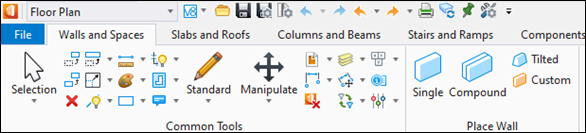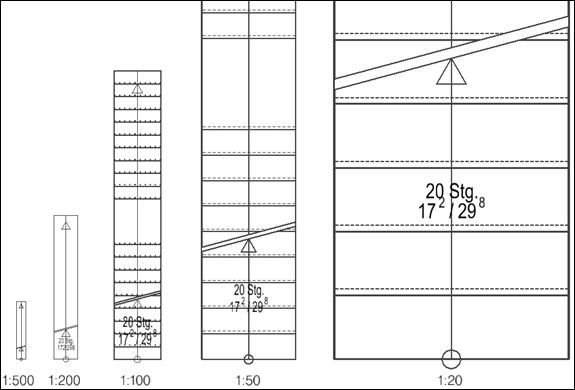OpenBuildings Speedikon
OpenBuildings™ Speedikon CONNECT Edition, Update 3 ( v10.03.00.xx )
The OpenBuildings product team is pleased to announce the availability of OpenBuildings Speedikon CONNECT Edition Update 3 (v10.03.00.xx) through the Bentley CONNECT Center, Software Downloads portal, or the desktop CONNECTION Client.
This version incorporates many user-requested fixes and enhancements. It also includes updates from MicroStation CONNECT Edition Update 16.2. Please refer to the "What's New Highlights" section below for some of the product updates and enhancements.
The product is available in two languages - German and English and contains six localized datasets - German DIN, Neutral Metric, British Standard, Netherlands, USA (Imperial + Metric). The German dataset is optimized according to German DIN building standards.
Update via CONNECTION Client
If you have OpenBuildings Speedikon already installed on your computer, you can incrementally download and install OpenBuildings Speedikon, Update 3 from the CONNECTION Client. It will update any earlier version of OpenBuildings Speedikon. Sign-in to the CONNECTION Client to view and apply your application updates. If needed, please refer to the CONNECTION Client help for more information on installing the update.
Please follow these steps to download the installation of OpenBuildings Speedikon CONNECT Edition Update 3 from the Bentley CONNECT Center, Software Downloads portal:
- Sign in to www.bentley.com
- At the top of the page click SUPPORT.
- On the "At Your Service" page, in the section "Manage Your Licenses", click GO TO CONNECT CENTER.
- On the "Enterprise Portal" page, in the section "Support Service & Administration Resources", click Software Downloads.
- On the "Software Downloads" page search for "OpenBuildings Speedikon" and select Update 3.
-
Select the language, click Apply, and then click Download to download the software.
Software Downloads can also be accessed through the desktop CONNECTION Client. Open the CONNECTION Client from the system tray and click CONNECT Center. Scroll down to the "My Services" section and click Software Downloads tile.
The OpenBuildings Speedikon installer now includes Bentley LumenRT Designer CONNECT Edition Update 14 as a companion application. You can use this product free of charge. With LumenRT Designer, you can quickly and easily create compelling visualizations.
As a Bentley Systems user with an active Speedikon license agreement, you have a license for both OpenBuildings Designer (OBD) and OpenBuildings Speedikon. This allows you to use OpenBuildings Designer at no additional cost. Simply install OpenBuildings Designer CONNECT Edition Update 9 from Software Downloads. Select English as the language and click Apply. You can easily update an older installed version. OpenBuildings Designer is a standalone BIM product.
Licensing
OpenBuildings Speedikon CONNECT Edition Update 3 uses SES licensing via the CONNECTION client. A license of OpenBuildings Speedikon (ID 2831) is required to use the product. Further information can be found in the Speedikon FAQ and here.
What's New Highlights for OpenBuildings Speedikon CONNECT Edition, Update 3 (v10.03.00.xx)
- Integrated
MicroStation CONNECT Edition Update 16.2
- OpenBuildings Speedikon CONNECT Edition Update 3 includes the full MicroStation CONNECT Edition Update 16.2 functionality. More information on the new functionality in MicroStation CONNECT Edition can be found in the MicroStation Help.
Stairs
- Size Of Arrow
And Circle Of Stair Walking Line Controllable
- For stairs, the display of the arrow and circle of the walking line can now be controlled by the view filter depending on the scale. The size of the walking line symbols in the German DIN dataset now corresponds to DIN 1356. In the View Filter manual, you will find the new view filter entries in chapter 2.24 STAIR.