| Namespace list
|
Lists the namespaces available in the
GenerativeComponents
domain.
|
| Show non-user namespaces
|
When set, the namespace list includes those default
namespaces supplied with application.
|
| Show object types
|
When set, the namespace list includes object types
in the namespaces next to the object.
|
| Collapse All
|
Collapses the tree of namespace list that was
expanded, and only top level namespace groups are shown.
|
| Refresh
|
Changes made to the namespace, their attributes and
any namespace added through script will be amended in the namespace list.
|
| Right click options
|
The right-click options differ depending on the
level the namespace is selected in the tree.
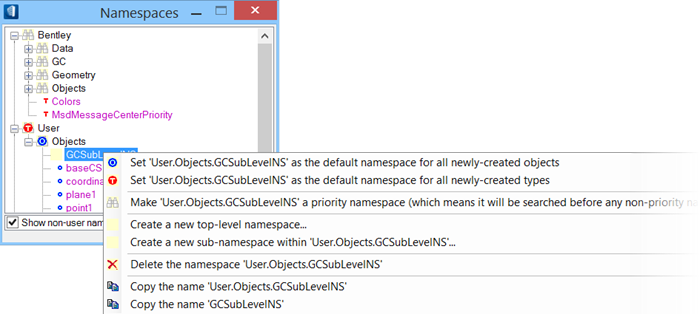
- Set as the default
namespace for all newly created objects – the selected namespace is set as a
default object namespace for all new objects, and marked
"O".
- Set as the default
namespace for all newly created types – the selected namespace is set as a
default namespace for all new types, and marked "T".
- Make a priority
namespace – the selected namespace is searches on priority than other
namespaces, and marked with a binoculars icon.
- Create a top-level
namespace – opens Create a New Top Level Namespace dialog that accepts a string
to name the new namespace.
When clicked OK, the newly created namespace
will be listed in the namespace tree in the same level of the selected
namespace.
- Create a sub-level
namespace – opens Create a New Sub Namespace dialog that accepts a string to
name the new namespace.
When clicked OK, the newly created namespace
will be listed in the namespace tree in the sub level of the selected
namespace.
- Delete the
namespace – removed the selected namespace from the list; the option is enabled
only for non-system namespaces, such as those created in above example.
- Copy the name –
copies the name string of the selected namespace in the clipboard. For
namespaces in sub levels, an additional menu option "copy the name including
the top level name(s)" is displayed.
|
 Used to open Namespaces dialog
that lists all namespaces supplied with the application and those additionally
created namespaces.
Used to open Namespaces dialog
that lists all namespaces supplied with the application and those additionally
created namespaces.

 Used to open Namespaces dialog
that lists all namespaces supplied with the application and those additionally
created namespaces.
Used to open Namespaces dialog
that lists all namespaces supplied with the application and those additionally
created namespaces.