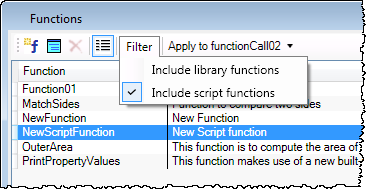Functions dialog
Used to manually create written functions with the correct syntax. The Functions dialog provides a list of functions arranged in alphabetical order in a column view or in a list view. Clicking a function displays its details in the lower panel. The functions can be filtered to view Library or Script or both types of functions. A selected function can be applied to a function call in current model being designed.
Opens when  (Show Functions ) is selected.
(Show Functions ) is selected.


 New Script Function — opens script editor where you can author a script that defines new function.
New Script Function — opens script editor where you can author a script that defines new function.  Edit Selected Script Function — enabled for script functions; selected function script is opened in the script editor for editing.
Edit Selected Script Function — enabled for script functions; selected function script is opened in the script editor for editing.  Line Item View — Toggles the function list view mode from column view to line view. In line view, the functions are listed in two columns, one for function name and second column for its purpose. The tool icon remains depressed until it is toggled back to view functions in column view.
Line Item View — Toggles the function list view mode from column view to line view. In line view, the functions are listed in two columns, one for function name and second column for its purpose. The tool icon remains depressed until it is toggled back to view functions in column view.