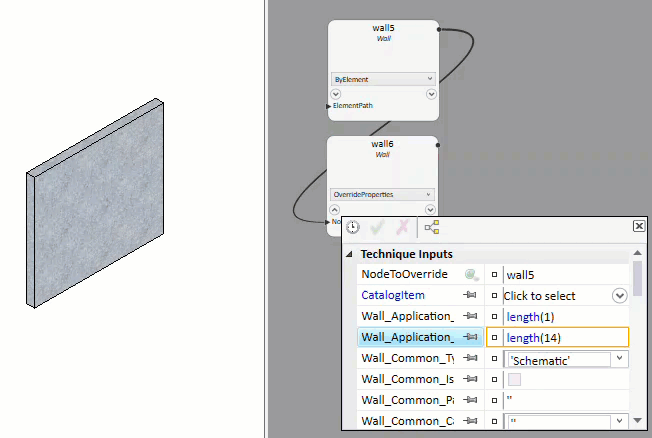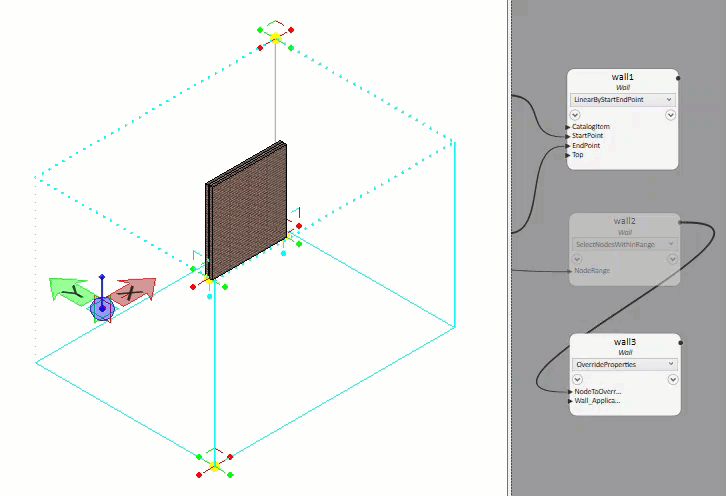The Override Properties technique is implemented to
modify
GenerativeComponents placement nodes (Eg:
Walls, Doors etc) which are created by using the following techniques:
"FromElementsInRange",
"ByElement" and
"SelectNodesWithinRange".
| Setting | Description |
|---|
| FromElementsInRange
|

FromElementsInRange
Technique
|
| ByElement
|
The wall dimensions/properties can be changed
through the node.
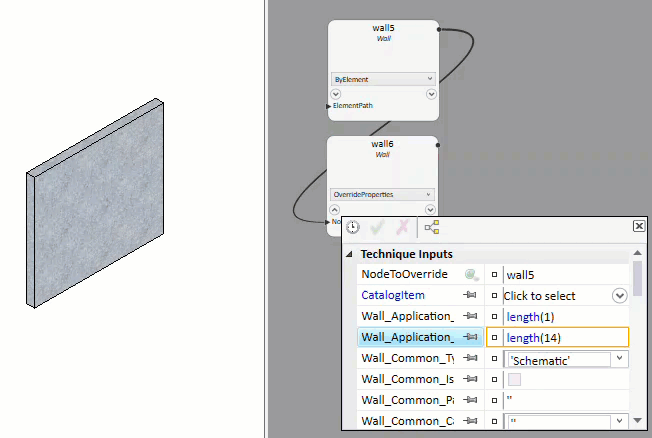
ByElement
Technique
|
| SelectNodesWithinRange
|
- Place a
Wall node on Graph and select the
SelectNodesWithinRange
technique.
- Enter
NodeRange in the
Wall node and press enter.
- Place another
Wall node on Graph and select the
OverrideProperties technique.
- Draw a wire from the
first
Wall node to
NodeToOverride of the second
Wall node.
- Save the
Transaction.
The wall dimensions/properties can be changed
through the node.
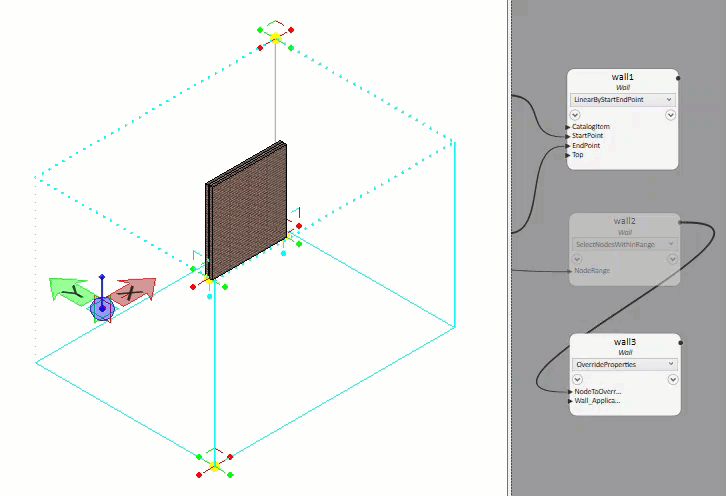
SelectNodesWithinRange
Technique
|