Node Properties dialog
Used to view and change properties of the selected node.
You can use the search option and narrow down the search to reach a desired property and edit it. The changes can be held before they are applied by using the tick mark tool icon.
Opens when you double-click on a node or
in the graph window, or select
![]() (
Edit Node
) or
on selected node in the geometry view. The Note
Properties dialog also remains open for each newly created node using the Node
Types library nodes, having the
Edit new nodes option is checked in Node
Types.
(
Edit Node
) or
on selected node in the geometry view. The Note
Properties dialog also remains open for each newly created node using the Node
Types library nodes, having the
Edit new nodes option is checked in Node
Types.

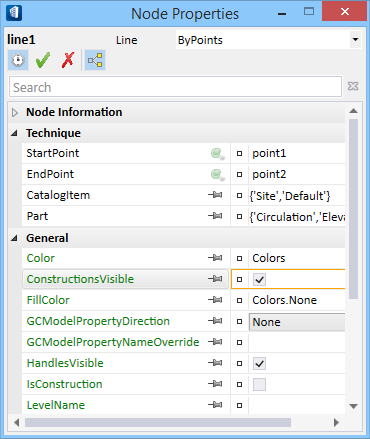
 Hold Changes
until applied — changes made to the nodes are held and are applied once the
Apply Changes tick mark icon is clicked.
Hold Changes
until applied — changes made to the nodes are held and are applied once the
Apply Changes tick mark icon is clicked.
 Apply Changes
— changes made to the nodes are applied to selected node.
Apply Changes
— changes made to the nodes are applied to selected node.
 Cancel Changes
— changes made to the node are discarded without affecting the selected node.
Cancel Changes
— changes made to the node are discarded without affecting the selected node.