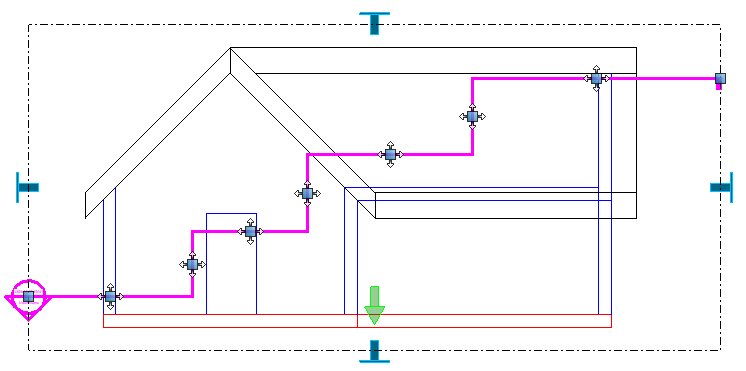To Create a Step or a Gap in a Section or Plan Callout
-
Select a section or plan callout.
Edit handles appear on various locations on the callout.
-
Do one of the following:
Right-click the callout and select Create Step from the pop-up menu.
The steps that you create are propagated to the corresponding view’s clip volume.
or
Right-click the callout and select Create Gap from the pop-up menu.
Gaps are created along the length of the callout. The gaps do not affect the corresponding view’s clip volume. They are useful for hiding certain portions of the callout’s graphics to reduce clutter in the drawing.