To pull model data from an ISM repository
To create a new physical model or to pull changes from an existing ISM repository, use the following procedure.
-
On the
Analysis ribbon tab, select
iTwin Services Add-In.

-
Select the local ISM repository you want to synchronize:
To… Do the following… create a new repository for synchronizing Click New. Select the folder and type a file name for the ISM repository. Click Save. select an existing repository Click Select. Navigate to and then select the repository file name. Click Open. - Click Confirm.
-
Click
Pull from file.

The Pull from file dialog opens.
-
Click
Pull.
The Import dialog opens.
- (Optional) Review and accept changes in the Import dialog.
-
Click
Import.
The Workflow and iTwin Analytical Synchronizer CONNECT Edition dialog opens.
- (Optional) Click Preview to review the accepted changes.
-
Click
Update to import the repository data to the
physical model.
The Section Mapping dialog opens.
- (Optional) Review and accept changes in the Section Mapping dialog.
-
Click
OK.
The dialog closes and a confirmation message appears.