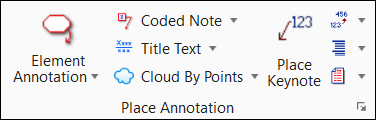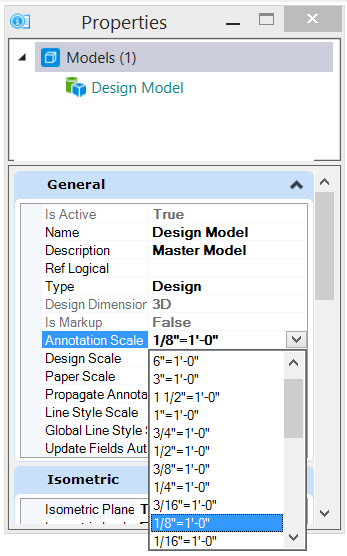Annotation Scale
 Opens the Properties
dialog where you can change the Annotation Scale setting. The appearance of
this dialog can be slightly different depending on whether the active model is
a Design model or a Sheet model.
Opens the Properties
dialog where you can change the Annotation Scale setting. The appearance of
this dialog can be slightly different depending on whether the active model is
a Design model or a Sheet model.
Accessed from:
| Setting | Description |
|---|---|
| Annotation Scale | Controls the scale of annotation elements within the current model. The list box of scales also contains a Custom setting that enables the you to enter two values in the text fields, what decide the Paper Scale : Design Scale. |
Note:
- TFANNOTATION SCALE opens the Model Properties dialog.
- TFSCALEFACTOR NOTATION <units> <scale> sets the scale factor for drawing notes such as north arrows, cut view symbols, and center lines.
- TFSCALEFACTOR TEMPLATE <units> <scale> sets the scale factor for cells such doors and windows.
- The Annotation Scale tool and key-in commands are an integral part of Building. The Annotation Scale setting is also part of the Model Properties dialog can be opened from the Models dialog.