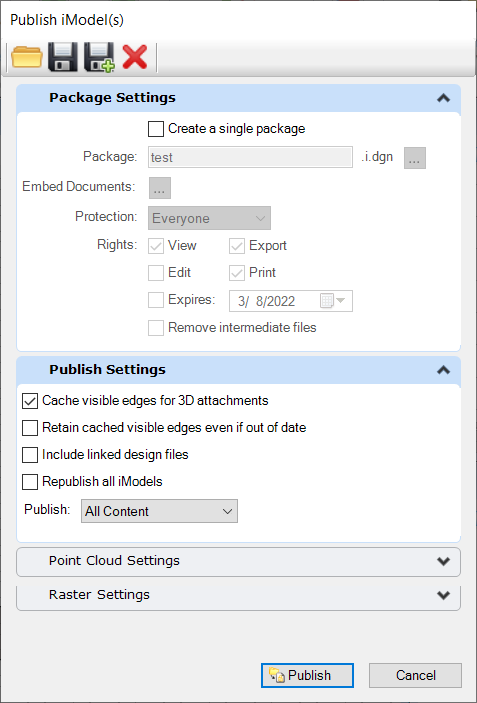Publish iModel(s) Dialog
Used to convert a design file into an .i.dgn file. All design files that can be opened in OpenBuildings Designer can be converted into an iModel. Also used to combine (package) the set of published .i.dgn files and its references into a single, protected file. Publishes the master file, each of its displayed references, resulting in a corresponding .i.dgn file for each.
All options that you have selected in the Publish iModel(s) dialog can be saved as an .XML file. You can then open the saved file and use the saved settings.
| Setting | Description |
|---|---|
| Open Settings |
Opens the File Open dialog to select the saved settings
file. Used to apply the saved settings on the dialog.
|
| Save Settings | Saves the dialog settings that you have made. |
| Save Settings As | Allows you to save the settings with a different name. |
| Clear All Settings |
Restores the default dialog settings.
|
| Create a single package | Creates a single package for multiple .i.dgn files.
You need to select this option to enable the rest of the controls in this
section.
|
| Package | Sets the name of the packaged file. It saves the
file with an .i.dgn extension. Click Browse for package location
 to open the
Browse for Folder dialog to select a folder location for the output file. The
packaged file name (including the file path and file name) cannot exceed 255
characters. to open the
Browse for Folder dialog to select a folder location for the output file. The
packaged file name (including the file path and file name) cannot exceed 255
characters.
|
| Embed Documents |
Allows you to select documents to add to an iModel file.
|
| Protection | Sets the type of
protection for the packaged file.
|
| Password | If Protection is set to Password, enter the password to open the protected iModel. |
| Show Password | If Protection is set to Password and if the option is on, displays the password. If off (the default), the password is hidden as you type and asterisks display. |
| Certificate Name | If Protection is set to Certificate, click Choose
certificate
 to choose a
certificate. Clicking Choose certificate file to choose a
certificate. Clicking Choose certificate file
 opens the
Certificate Files dialog, which allows you to choose a certificate file. opens the
Certificate Files dialog, which allows you to choose a certificate file.
|
| Rights | Sets the privileges for the packaged file.
|
| Expires | Choose an expiration date to completely lock the
file after a certain date, regardless of the rights or protection. Click the
Choose Expiration Date icon to open the
calendar. After you select a date, click anywhere outside the calendar to close
it.
|
| Remove intermediate files | Removes the individual iModels of each file when a
package is created.
|
| Cache Visible Edges for 3D Attachments | If on, the references that are set to Dynamic and
are valid for being converted to cached are published as Cached. The references
that are set to Cached are published as Cached and are reprocessed only if they
are out of date.
A reference is considered as valid for being converted to cache, if the following are true:
If off, and if a cache is up to date, it will be published as is. If it is out of date, it is published as Dynamic. When on, improves the portability and display performance of the published iModels, at the cost of additional publishing time. |
| Retain Cached Visible Edges Even if Out Of Date | If on, the references that are set to Cached are
published as is, even if they are out of date.
|
| Include Linked Design Files | Publishes iModels of all files linked to the master
file by links in
Explorer or links by callouts. Only publishes the design
files; non-DGN files linked to the master file are not published. For further
details, refer to the
publication settings for iModels.
|
| Republish All iModels | Forces the master file and its reference files to
be republished, even if they have not been modified since the last time they
were published.
|
| Publish | Allows you to select the content to be published.
You can select from the following options:
The above settings can be saved and loaded from a Setting XML file as well. |
| Point Cloud Settings | Publishing options are:
|
| Raster Settings | Publishing options are:
|