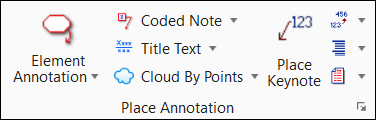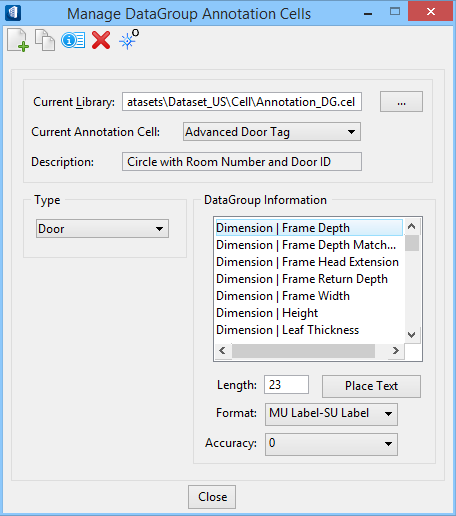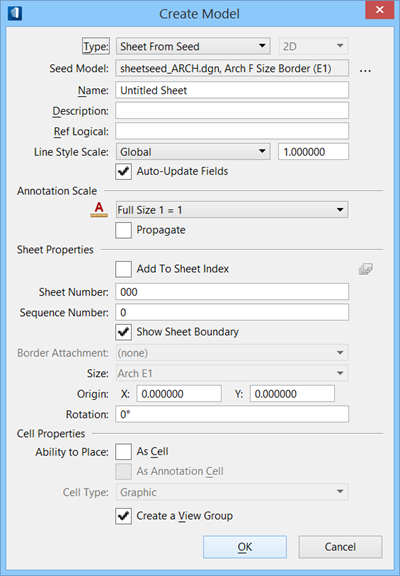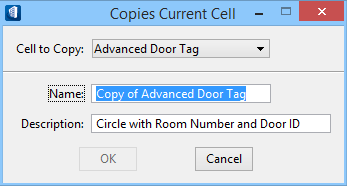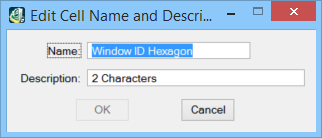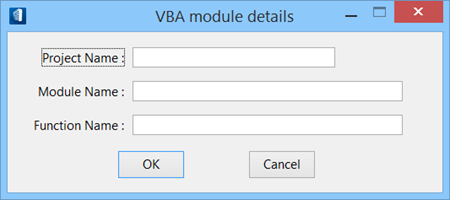Manage DataGroup Annotation Cells
 Used to create new
DataGroup annotation cells and to manage component annotation cells. Settings
and options including selection of DataGroup catalog types (walls, doors,
windows, cabinets), cell symbol and label attributes, cell symbol format
settings, cell annotation text string settings, symbol cell settings, and
annotation symbol cell library settings are managed.
Used to create new
DataGroup annotation cells and to manage component annotation cells. Settings
and options including selection of DataGroup catalog types (walls, doors,
windows, cabinets), cell symbol and label attributes, cell symbol format
settings, cell annotation text string settings, symbol cell settings, and
annotation symbol cell library settings are managed.
| Setting | Description |
|---|---|
| Manage DataGroup Annotation Cells toolbar | The following tools are available from the Manage
DataGroup Annotation Cells toolbar.
|
| Current Library | Displays the directory path for the active cell library. |
| Current Annotation Cell | Displays the names of the active datagroup annotation library cells. Newly created datagroup annotation cell names are also available from this option menu when created. Menu selections determine what displays in the DataGroup Information list box. |
| Description | Displays the description of the newly created datagroup annotation cell. |
| Type option menu | Sets the datagroup catalog type for which annotation cells are available for selection. Available option menu selections are based on current, active DataGroup System catalogs. |
| DataGroup Information | Group box settings include datagroup catalog type
attributes and settings to set character length, format, and accuracy.
|
| Close | Closes the datagroup annotation cell library, and simultaneously closes the Manage DataGroup Annotation Cells dialog and opens the previous DGN file. |