To Set Up and Run Penetration Clash Check
-
Click
Clashes on
Collaborate ribbon.
The Penetration Clash Check dialog opens.
- Select the files to find clashes from the Source drop-down list.
- Select one of the Penetrating Elements and Elements to be Cut, for example, Ducts and Walls.
-
Click
Process.
It processes clash check, transfers data to clash API and determines all the clashes by generating a clash report. The clash report is filtered only by clashes involving Ducts and Walls and returned to clash files.
-
Enter the file name in
File Name textbox of
Clash Check
Process dialog and then click
Save.
If a file already exists, it opens a Confirm Save As dialog and prompts you with a warning message File already exists! Do you want to overwrite it?
-
Click
Yes to save the file else click
No.
If you select Yes, the Clash Check Process dialog opens from where you can open Penetration Manager.
-
Click
Open Penetration Manager.
The Penetration Manager dialog opens and loads data from recently generated configuration files and clash files.