| Program View
|
Program View displays the details of
Name,
Required Area,
Count and
Details columns.
Note: The
Number,
Actual Area and
Path columns are displayed only if the
Enable Design Options is disabled in the
Program View Tab.
|
| Design Options Settings
|
The
Design Option Settings Tab gets dynamically
added in Program Manager dialog when
Design Options is enabled. The
Design Option Settings Tab consists of
Add,
Duplicate and
Remove options, where two or more design
option files can be added to validate and compare the
Required Area,
Actual Area, and
Count results and you can also create a copy
of the selected design option file by using
Duplicate option.
- Add - Adds a
new design option file that is displayed under
Design Option Name column and a design
option file Tab, for example
Design Option 1 is added dynamically in
the
Program Manager dialog.
- Duplicate -
Creates a copy of the selected design option file, i.e., it saves one option as
a starting point for another, including all the spaces placed in it.
- Remove -
Removes the selected design option file.
- Design
Option Name - Displays the newly added design option name with the
incremented last character based on alphanumeric value.
- Browse to
select the DGN for design option
- Opens a design option file from its location by
selecting
Browse to select the DGN for design option
.
- Make new
file for design option - Creates a new design option file by
selecting
Make new file for design option.
-
Design Option File Name - Displays the
design option file name only after creating a design option file by selecting
Make new file for design option and on
hovering, displays the path where the design option file is located.
- Open
- Opens the design option file for example,
Design Option 1.dgn.
|