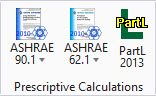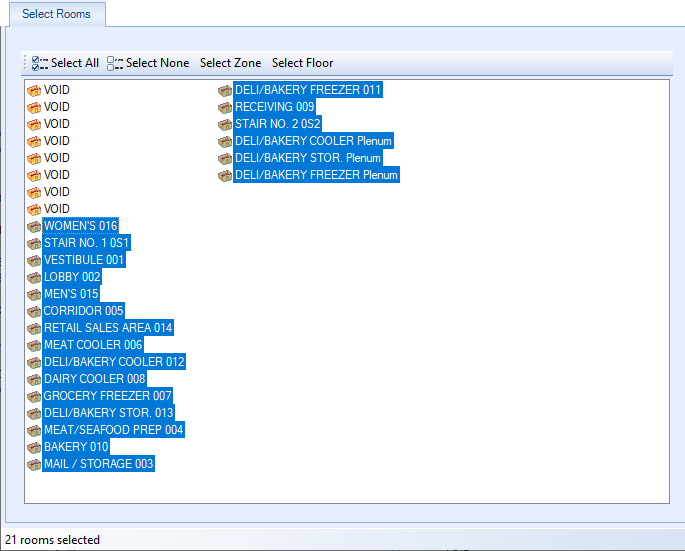| Select Rooms
|
Click to select and deselect the rooms displayed in
the report. Clicking the icon changes the layout of the dialog. Rooms can be
selected/deselected individually by clicking on them, or select/deselect all by
clicking the two buttons provided.
-
Select all — Used to select all rooms
with a single click.
-
Deselect all — Used to deselect all
rooms with a single click.
-
OK — Applies all changes and closes the
Room selection view.
-
Cancel — Cancels all changes, and closes
the Room selection view.
|
| Toolbar
|
Located along the top of each of the dialog tabs,
the toolbar provides controls for viewing, navigating, printing and exporting
reports.
The controls from left to right are:
- Navigate
back/forward in history - Disabled
- Stop - Click to stop
regeneration of the reports.
- Refresh - Click to
refresh the results being displayed.
- First page - Click
to jump to the first page of the report. Enabled when
"Switch to print preview" is selected.
- Previous page -
Click to jump to the previous page in the report. Enabled when
"Switch to print preview" is selected.
- Next page - Click to
jump to the next page in the report. Enabled when
"Switch to print preview" is selected.
- Last page - Click to
jump to the last page of the report. Enabled when
"Switch to print preview" is selected.
- Page setup - Opens
the Page Setup dialog.
- Switch to print
preview / interactive view - Click to change the layout of the report. The
print preview allows you to view each printed page. It activates the navigation
buttons (first, previous, next, last page). The interactive view (default)
displays the reports in a single scrollable page.
- Print report -
Prints the report.
- Zoom - Selects a
zoom factor from the available drop down menu.
- Close document map -
Click to hide/unhide the table of contents (left panel).
- Save - Used to save
as/export the report to the following formats:
- Acrobat (PDF)
file
- CSV (comma
delimited)
- Excel 97-2003
- Rich Text Format
- TIFF file
- Web Archive
|
| Project Details
|
The address, city and postcode of the building can
be specified.
- Type of
analysis - Refers to the type of analysis that will be carried out.
- Building
location - Used to select the nearest city to the project site from
the available locations - there are 14 locations for England and Wales, 1 for
Scotland, and 1 for Northern Ireland.
- Stage of
analysis - Specifies whether the building is
As designed (new building) or
As built (existing building).
- S6 Type
of Building
- Enabled for Scottish regulation and EPC Scotland
type analysis. You can set the S6 type to either of the following:
- Shell buildings
- Extensions to the insulation envelope
- Other buildings
- Project
complexity - Refers to the complexity of the building for the
purposes of energy assessments for EPCs.
-
Level 3 - Simple, existing
buildings, calculated using SBEM.
-
Level 4- New and existing buildings,
calculated using SBEM.
-
Level 5 - New and existing buildings
calculated using dynamic simulation models.
- Related
party disclosure - Used for any related party disclosures by the
Energy Assessor for the purposes of energy calculations for EPCs.
- Transaction
type -
- Build is
naturally ventilated and does not overheat - When checked, the
build is treated overheat proof, as it is provided with natural ventilation.
- Type of
EPC - The choices are
Actual or
Potential.
Note: If
Potential EPC if selected, and
additional Potential measures tab is added for implementing Scenarios and
measures (note these drive the DSM Part L as well).
- Produce
Welsh language EPC -
If the
Type of analysis is set to
EPC England, then the following data items
must be defined:
|
| Building Details
|
- Name - The
building name.
- Address - The
building address.
- City - The city
in which the building is located.
- Postal
code - The building postal code.
- Location
description - Description of teh building location.
- UPRN - The
Unique Property Reference Number (UPRN) of the building. This parameter is
active only if the analysis is set to EPC generation. In England, Wales, and
Northern Ireland, this parameter consists of 12 digits while in Scotland, it
consists of 10 digits. It should not be left blank.
- Inspection date
- The date on which the energy assessor inspected the building for the purposes
of energy calculations for EPCs.
|
| Certifier
|
The pane contains the energy assessor's details.
The name, address, city, postcode and the telephone
number of the energy assessor.
- Protocol Organisation - the name of the agency,
with accreditation credential.
- Membership Number - the official registration
number of the energy assessor agent/agency.
- EPC gen.net activation code - the unique code of
the energy assessor received from accreditation scheme, such as after the
get.net was activated.
- EPC gen.net activation code - the unique code of
the energy assessor received from accreditation scheme, such as after the
get.net was activated.
- Qualifications - the qualifications of the
energy assessor as they will need to be qualified for the type of building
being assessed.
- Assessor Comp No. - the assessor's comp number.
Important: Energy assessors should input
full details (name, address, qualifications, name of Accreditation Scheme
Provider, trading name, etc.) in the interface exactly as they want them to
appear in the XML file and on the lodged EPC, as well as their assessor number.
The new verification system will not overwrite these details with information
from the National Register.
|
| Insurance and Owner
|
The pane contains the energy assessor's insurance
and building owner's details. .
Insurance - the Insurance
details of the building including the policy number, effectivity and the limit.
Owner of the building - the
name, address, city, postcode and the telephone number of the building occupier
can be specified.
|
| Special Considerations
|
The pane specifies various factors and status marked
in the checklist that determine the health of the building.
- Designated and built following accredited
construction details.
- Building is of special conservation status
- Building is a shell and core development
Building is of special conservation status (Special
considerations tab) – the building has been identified as being:
- of special
architectural or historical interest
- in a conservation
area
- in a designated area
of special character or appearance
- or of traditional
construction
|
| EPBD Recast
|
The pane specifies various environmental factors
that determine energy usage and conservation.
Set the applicable checks that have adopted in the building
design.
- Renewable energy system.
- CHP
- District heating and/or cooling
- Heat pump
By submitting above facts you will agree upon assessment and
inspection, as needed.
|
 Contains controls used for the
purposes of compliance with Part L 2013 in England, EPC England, compliance
with Part L 2014 in Wales, EPC Wales, compliance with Section 6 of the Scottish
Building Standards 2015, EPC Scotland and also be used in the Channel Island of
Jersey for the purposes of assessing and demonstrating compliance with Part 11
of the Building Bye-laws (Jersey) 2007.
Contains controls used for the
purposes of compliance with Part L 2013 in England, EPC England, compliance
with Part L 2014 in Wales, EPC Wales, compliance with Section 6 of the Scottish
Building Standards 2015, EPC Scotland and also be used in the Channel Island of
Jersey for the purposes of assessing and demonstrating compliance with Part 11
of the Building Bye-laws (Jersey) 2007.